| Previous | Table of Contents | Next |
sockdown......Shuts Down a Socket
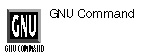
sockdown option(s)
PURPOSE
The sockdown command performs a shutdown system call on one of its file descriptors specified by fd. The possible values for how are:
| 0 | convert to write-only file descriptor |
| writeonly | symbolic for same as above |
| 1 | convert to read-only file descriptor |
| readonly | symbolic for same as above |
| 2 | complete shutdown—no reads or writes allowed in the future |
| totally | symbolic for same as above |
talk......Talk to Another User
talk username [tty]
PURPOSE
The talk commands allows you to chat interactively with another user currently logged on the system. When both sides are running the talk command, the screen splits, with one user’s typing appearing in one half of the screen, and the other user’s typing appearing in the other half of the screen.
The username can be someone on your own system. If you want to chat with a user on another system, then you must specify the username as user@host. If a user has more than one terminal going, you can specify a terminal with tty.
To quit talk, type Ctrl-D.
RELATED COMMAND
telnet......Remote Connection
telnet option(s) hostname
PURPOSE
The telnet command launches a connection to a remote host using the Telnet protocol. From there, you can use the remote host as if it were your own machine.
OPTIONS
| -a | Attempts automatic login. |
| -d | Turns on debugging mode. |
| -e escapechar | Sets the escapechar. |
| -l user | Sends user as the variable USER to the remote system; used with -a. |
| -n tracefile | Recording trace information in tracefile. |
uucp......UNIX-to UNIX Copy
uucp option(s) sourcefile destinationfile
uucp option(s) sourcefile destinationdirectory
PURPOSE
The uucp command copies files between systems. See the online-manual pages for a list of the available options.
write......Write Another User
write user
PURPOSE
The write command sends a message to another user, who can choose whether or not to carry on a conversation.
ytalk......Chat Program
ytalk option(s) username
PURPOSE
The ytalk command is a multuser chat program. It can also be used to chat with talk users.
OPTIONS
| -x | Disables the X Window System interface. |
| -s | Starts the ytalk window in a shell. |
RELATED COMMAND
These are the commands that make your Linux system run more smoothly, ranging from scheduling system chores to dealing directly with PC hardware.
at......Run Command at Specific Time
at option(s) time date
at -c job-ID
PURPOSE
The at command runs a command or a set of commands at a specific time and/or on a specific date. These must be self-sufficient commands that require no input from you or another user. Normally, these commands are system-administration commands, relating to system backups, electronic-mail delivery, and so on.
Commands and times for the at command are entered directly at the command line. You first enter the at command and then the time the command is to be run, followed by the command to be run. When you’ve finished, press Ctrl-D. At the specified time, at runs the command; if there is any output from the command, it’s sent to you as electronic mail.
You have many options when it comes to setting a job. You can specify a time using HHMM notation or HH:MM notation (in military time), with the assumption that the command will be run starting with the first upcoming instance. You can also indicate AM or PM. You can also use words like midnight, noon, or teatime (4 p.m.) to specify a time. Commands can also be set up to be run on specific days, using the forms MMDDYY, MM/DD/YY, or DD,MM,YY. (Note the use of slashes and commas.)
Intervals can also be set at specific times from the present. For instance, you could tell at to run a command in two weeks using today + 2 weeks as the specifier. Other intervals include minutes, hours, and days. You can combine times and dates in the following manner: at 4pm + 3 days. Finally, you can combine a time with tomorrow: at 1pm tomorrow.
Not all users have access to this command. The root user always has access to the at command. In addition, the superuser can specify which users have access to the at command, as well as explicitly deny access to specific users, through usernames in the /etc/at.allow and /etc/at.deny files. If /etc/at.allow exists, only those usernames in the file can run the at command; if it doesn’t exist, then /etc/at.deny is checked, with the result that anyone not mentioned in /etc/at.deny can use the at command.
EXAMPLE
$ at 1am ls Ctrl-D
| Previous | Table of Contents | Next |