| Previous | Table of Contents | Next |
FORMATS
| %a | Abbreviates the day of the week (Sun, Mon, etc.). |
| %A | Spells out the day of the week (Sunday, Monday, etc.). |
| %b | Abbreviates the month (Jan, Feb, etc.). The same as %h. |
| %B | Spells out the month (January, February, etc.). |
| %c | Returns the time for a specific country. |
| %d | Returns the day in two digits (01–31). |
| %D | Returns the date in mm/dd/yy format. |
| %e | Returns the day as a numeral (1–31). |
| %h | Abbreviates the month (Jan, Feb, etc.). The same as %b. |
| %H | Returns the hour in military time (00–23). |
| %I | Returns the hour in nonmilitary time (00–12). |
| %j | Returns the date in Julian format (1–365). |
| %k | Returns the hour in military time, without leading zeroes (1-23). |
| %l | Returns the hour in nonmilitary time, without leading zeroes (1–12). |
| %m> | Returns the month as two numerals (01 for January, 02 for February, etc.). |
| %M | Returns the number of minutes (0–59). |
| %n | Inserts a newline. |
| %p | Changes time of day to a.m. and p.m. (as opposed to the default AM and PM. |
| %r | Returns hh:mm:ss:a/pm in 12-hour format. |
| %s | Returns the number since “The Epoch,” 1970-01-01 00:00:00 UTC. |
| %S | Returns the number of seconds (0–59). |
| %t | Inserts a tab. |
| %T | Specifies time returns in the hh:mm:ss format. |
| %U | Returns the day of the month (01–31). |
| %w | Returns the day of the week as a numeral (Sunday is 0). |
| %W | Returns the week as a number (0–51), with the week beginning on a Monday. |
| %x | Returns a country-specific time format. |
| %X | Returns a country-specific date format. |
| %y | Returns the year in two digits (97). |
| %Y | Returns the year in four digits (1997). |
| %Z | Returns a time-zone name. |
DATE-SETTING OPTIONS
A privileged user can also use the date command to set a system date. The date can be numeric or nonnumeric format. A numeric string must be in the format Mmddhhmmyy.
EXAMPLE
$ date 0101153097
This sets the date to January 1 (0101), 1997 (97), at 3:30 p.m. (1530).
dumpkeys......Keyboard Information
dumpkeys option(s)
PURPOSE
The dumpkeys command returns information about the current keyboard driver.
OPTIONS
| -ccharset | Specifies a charset to interpret the returned values; charset must be iso-8859-1 (ASCII English; the default), iso-8859-2, iso-8859-3, iso-8859-4, or iso-8859-8. |
| --compose-only | Returns information about key combinations. |
| -f | Prints the entire output for each key in canonical format. |
| --funcs-only | Returns information about function keys. |
| -i | Prints limited information about each key: acceptable keycode |
| keywords, the number of actions that can be bound to a key, the ranges of the action codes, and the number of function keys supported by the Linux kernel. | |
| --keys-only | Returns information about key bindings, not string definitions. |
| -l | Prints information about each key: acceptable keycode keywords, the number of actions that can be bound to a key, the ranges of the action codes, the number of function keys supported by the Linux kernel, and the supported action symbols and their numeric values. |
| -n | Returns information in hexadecimal format. |
echo......Echoes Input
echo option string
PURPOSE
The echo command echoes text or a value to standard output, normally the screen. It actually exists in three versions: as a Linux command (/bin/echo), as a C shell command, and as a Bourne shell command. The three are used interchangeably. The only real difference is that the C shell version is much more limited not supporting control characters and the -n option, as they are here.
OPTION
| -n | Avoids printing of a newline at the end of the text. |
CONTROL CHARACTER
| \a | Alert (bell). |
| \b | Backspace. |
| \c | No newline. |
| \f | Form feed. |
| \n | Newline. |
| \r | Carriage return. |
| \t | Horizontal tab. |
| \v | Vertical tab. |
| \\ | Backslash. |
| \nnn | ASCII code of any character. |
EXAMPLE
$ echo “Good afternoon!”
This prints the string Good afternoon! to the screen.
$ echo “We are testing the printer” | lp
This sends the string We are testing the printer to the printer.
env......Set Environment
env option [variable=value] command
PURPOSE
The env command changes environment variables or displays the current environment variables with their values. Your Linux system has a set of variables that can be applied to various situation; for instance, instead of every command and program having its own text editor, most of them just summon the EDITOR environment variable and call a system editor. Other variables control the default shell, your terminal type, your command path, and your home directory.
OPTIONS
| - | Ignores the current environment entirely. |
| -i | Ignores the current environment entirely. |
| u variable | Unsets the specified var. |
fsinfo......Font Server Info
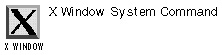
fsinfo -server servername
PURPOSE
The fsinfo command returns information about a running X Window System font server.
RELATED COMMANDS
| Previous | Table of Contents | Next |