| Previous | Table of Contents | Next |
OPTIONS
| -size WIDTHxHEIGHT | Specifies the size of the bitmap grid. |
| -sw dimension | Specifies the width of squares in pixels. |
| -sh dimension | Specifies the height of squares in pixels. |
| -gt dimension | Sets the grid tolerance; if the size of the dimensions falls below the dimension, the grid will be turned off. |
| -grid | Turns off the grid lines. |
| +grid | Turns on the grid lines. |
| -axes | Turns off the major axes. |
| +axes | Turns on the major axes. |
| -dashed | Turns off the dashing for the frame and grid lines. |
| +dashed | Turns on the dashing for the frame and grid lines. |
| -stippled | Turns off the stippling of highlighted squares. |
| +stippled | Turns on the stippling of highlighted squares. |
| -proportional | Turns off proportional mode, where the square width is equal to square height. |
| +proportional | Turns on proportional mode, where the square width is equal to square height. |
| -dashes filename | Sets the bitmap filename to be used as a stipple for dashing. |
| -stipple filename | Sets the bitmap filename to be used as a stipple for highlighting. |
| -hl color | Sets the color used for highlighting. |
| -fr color | Sets the color used for the frame and grid lines. |
RELATED COMMANDS
bmtoa......Bitmap Converter
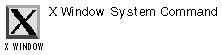
bmtoa option filename
PURPOSE
The bmtoa command converts X Window System bitmap files to ASCII strings. See the bitmap command for more information on X Window System bitmap files.
EXAMPLE
$ bmtoa bitmap_file
OPTION
| -chars cc | Sets the characters to use to specify the 0s and 1s that make up the bitmap file. The default is to use dashes (-) for 0s and sharp signs (#) for the 1s. |
RELATED COMMANDS
cal......Calendar
cal option(s) month year
PURPOSE
The cal command displays a calendar for a three-month period (with the current month bracketed by the previous month and the next month), for a specific month and year when the month and year are specified, or a calendar for 12 months of a specific year when only year is specified. The year can be between 1 and 9999, while the month can be between 1 and 12.
The cal command is based on the British/American convention. To see the Gregorian calendar, use a command line of cal 1752.
EXAMPLES
cal cal 7 1997 cal 1997 cal 1752
OPTIONS
| month | Specifies a month. |
| year | Specifies a year. |
| -j | Returns Julian dates, where days are numbered between 1 and 365 (except for leap years). |
RELATED COMMANDS
chsh......Change Shell
chsh option(s) shell
PURPOSE
The chsh command changes your login shell. You can specify a shell, or you can choose a shell from a list of available shells.
OPTIONS
| -L | Lists the available shells, as listed in /etc/shells, without making a change. |
| -s | Specifies a new shell. |
EXAMPLES
$ chsh zsh
cksum......Check Files
cksum file(s)
PURPOSE
The cksum command performs a cyclic redundancy check (CRC) on the specified file(s) to make sure that the files are not corrupted.
EXAMPLE
$ cksum CHANGES.TXT 4005661398 2344 CHANGES.TXT
clear......Clear Screen
clear
PURPOSE
The clear command clears the screen if you’re working in terminal mode.
EXAMPLE
clear
colcrt......Color Correct
colcrt option(s) file
PURPOSE
The colcrt command corrects the formatting of escape characters and reverse linefeeds generated by the tbl or nroff commands. This command applies if you’re working with Linux in terminal mode. It’s not usually used on its own, but rather as part of a longer command line.
OPTIONS
| - | Turns off underlining. |
| -2 | Turns on double spacing. |
csh......C Shell
csh
PURPOSE
The csh launches the C shell, one of the many Linux command-line shells. See Chapter 6 for more on shells.
date......Date
date option +format
date option string (for privileged users)
PURPOSE
The date command displays the current date and time. The many formats allow you to control the format. A privileged user, such as the root user, can use the command to set the system date.
OPTIONS
| +format | Displays the date in a specific format; format options are listed in the next section. |
| -s | Sets the date. The option is available only to privileged users. |
| -u | Returns the time in universal time, also known as Greenwich Mean Time (GMT). |
| Previous | Table of Contents | Next |