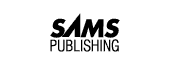
Welcome to the big time! Saving data to and retrieving data from a disk depends on you being able to handle files. The primary activity of COBOL programs is storage, retrieval, sorting, and reporting on files of information. Today, you learn about the following topics:
Imagine a small company that keeps two card file boxes. One box contains a card for each vendor who supplies raw material to the company. The other contains a card for each customer who has purchased from the company. Close both boxes, label one Vendors and the other Customers, and bring a stranger in to look at the boxes.
The stranger would see two labeled 3x5 inch boxes that take up space on the desk. The stranger might assume that the boxes contain data on customers and vendors, but the boxes could contain half a tuna fish sandwich and the boss's lucky golf ball.
On a computer disk, a file is similar to a card file box. It has a label (the filename on the disk) and takes up space on the disk. The computer has no idea what kind of data is in a file; the file is just a chunk of disk space set aside for data and given a name. The file could be a word processing document file named james.doc containing a letter written to James, or it could be an Excel spreadsheet named bal.xls containing account balances. These are sometimes called physical files.
Back in our hypothetical office, the stranger might open the boxes to check their contents, and he would see that the physical card file box contains a collection of data.
New Term: In a COBOL program, a file is a collection of related units of information within a data category. A file might contain all the information (related units of information) about customers (a data category) for a company. This usually is called a data file or a logical file.
For the file to exist, there must be a physical file on the disk. When the bytes in this file are arranged logically so that a COBOL program can access the information, it becomes a data file to a COBOL program.
In terms of the Customer card file analogy, each card contains the information about a single customer, and the card file box itself is the physical file.
New Term: Within a data file, the information about one unit is called a record. If a data file contains the information pertaining to all customers, for example, the information about one customer is a record.
Figure 9.1 shows the relationship of a card file of phone numbers to a file record and fields. Each card contains a last name, a first name, and a phone number.
Figure 9.1.
A card file as a file, records, and fields.
In the customer file, the customer name is one field and the customer phone number is another field. In the card file analogy, you might place the customer's name on the first line of the card and the phone number on the second line. The first line, then, is the name field and the second line is the phone number field.
New Term: A field or data field is one piece of data contained in a record.
COBOL data files are organized as one or more records containing the same fields in each record. For example, a record for a personal phone book might contain fields for a last name, a first name, and a phone number. These fields would exist in each individual record.
If you displayed the phone file, it might look like the one in Figure 9.2.
Figure 9.2.
The contents of a phone file.
In fact, this collection of data is arranged in fields, similar to the card file system, but the layout is slightly different (as shown in Figure 9.3).
Figure 9.3.
File, record, and fields in a data file.
If you could lay a column ruler down over the records as they are displayed, you would see the starting and ending position of each of the fields (as shown in Figure 9.4).
Figure 9.4.
A column ruler against the records.
A record layout for the phone record would include a data name and the starting and ending positions in the record for each field (as shown in Figure 9.5).
Figure 9.5.
A customer record layout.
An alternative method of creating a record specification is to list the field name, starting position, length, and data type for each field, as shown in Table 9.1. If you are familiar with databases such as dBASE IV, Oracle, Informix, or Access, you will recognize that this type of layout is similar to defining a database file.
| Field | Starting Position | Length | Type of Data |
| LAST NAME | 1 | 20 | Alphanumeric |
| FIRST NAME | 21 | 20 | Alphanumeric |
| PHONE | 41 | 15 | Alphanumeric |
In a COBOL program, the description of a data record is entered as a structure variable. Listing 9.1 shows a COBOL description for the PHONE-RECORD.
002500 002600 01 PHONE-RECORD. 002700 05 PHONE-LAST-NAME PIC X(20). 002800 05 PHONE-FIRST-NAME PIC X(20). 002900 05 PHONE-NUMBER PIC X(15). 003000
ANALYSIS: When dealing with files, all the variables associated with a file, including the variables in the record, start with an identical prefix. In Listing 9.1, I chose PHONE- as the prefix, although PH- or PHNBK- could have been used as well. The prefix should not be too long because it will appear at the beginning of all variables. PHONE-BOOK- would have been okay, but it is a little long. The prefix convention is a good one, but it is not a requirement of the COBOL language.
In COBOL, a file is defined in two parts: the logical file, which includes the record layout, and the physical file, which includes the name of the file on the disk and how the file will be organized.
A logical file is easy to define after you define the record. A logical file is defined in the DATA DIVISION, in a new section called the FILE SECTION. Listing 9.2 shows an example of a logical file definition, which is correctly placed in the FILE SECTION of the DATA DIVISION. FILE SECTION is a reserved name for the section of the DATA DIVISION used to define logical files used in a program.
002000 002100 DATA DIVISION. 002200 FILE SECTION. 002300 002400 FD PHONE-FILE 002500 LABEL RECORDS ARE STANDARD. 002600 01 PHONE-RECORD. 002700 05 PHONE-LAST-NAME PIC X(20). 002800 05 PHONE-FIRST-NAME PIC X(20). 002900 05 PHONE-NUMBER PIC X(15). 003000 003100 WORKING-STORAGE SECTION. 003100
ANALYSIS: At line 002200, the FILE SECTION appears before the WORKING-STORAGE section in the DATA DIVISION. Because it is a section name, it starts in Area A (columns 8 through 11).
New Term: A logical file definition is called a file descriptor, or FD.
The file descriptor starts at line 002400 and is given the special level number FD. This appears in Area A, followed by a variable name for the logical file in Area B (columns 12 through 72). In this case, the variable name is PHONE-FILE.
The variable name used for a file does not truly name a variable; it really is a file identifier. You cannot move anything to PHONE-FILE, and if you tried to, the compiler probably would generate an error. You do need to open and close a file in order to be able to read data from it and write data to it, and the filename identifier is used with the OPEN and CLOSE commands to open and close the file. (See the section "Opening and Closing a File," later in this chapter.)
A file descriptor frequently is called an FD because it uses the letters FD as a level number. The FD for the PHONE-FILE continues on line 002500 with the statement LABEL RECORDS ARE STANDARD and ends with a period on that line.
The LABEL RECORDS ARE STANDARD clause is a holdover from the days of processing files on tape. Before disk drives became inexpensive, most large data files were written to and read from tape drives. There were two ways to store a file on a tape: labeled and unlabeled. The FD indicated which type of labeling was used on the tape.
All files are labeled so they have a name on the disk. Any file to be processed on a disk drive should include LABEL RECORDS ARE STANDARD. Some recent COBOL compilers have recognized that much more processing these days is done on disk, and the LABEL RECORDS clause is optional. You should include the clause to keep your COBOL compatible across different machines and COBOL compilers.
After the FD, filename, and LABEL clause, the variable structure that describes the record begins at line 002600. The variable structure that describes a record is often simply called a record and is a level 01 variable structure with the individual variables defined under it.
The physical description of the file fits in the ENVIRONMENT DIVISION.
New Term: The physical description of a COBOL file is a set of statements designed to identify the physical name of the file on the disk drive, and how the file is organized.
The ENVIRONMENT DIVISION is reserved to provide information on the physical computer on which COBOL is running. Different types of computers have different ways of naming files on a disk, so it makes sense that this information is placed in the ENVIRONMENT DIVISION. A physical file description is placed in the FILE-CONTROL paragraph in the INPUT-OUTPUT SECTION of the ENVIRONMENT DIVISION.
The INPUT-OUTPUT SECTION is a reserved name for the section of the ENVIRONMENT DIVISION that is used to define physical files used in a program and to define which areas of memory will be used by the files while they are being processed.
The FILE-CONTROL paragraph is a reserved name for a paragraph in the INPUT-OUTPUT SECTION of the ENVIRONMENT DIVISION, and it is used to define all the physical files used in a program.
Listing 9.3 shows an example of a physical file description. The INPUT-OUTPUT SECTION at line 000500 begins in Area A. The FILE-CONTROL paragraph at line 000600 also begins in Area A.
000400 ENVIRONMENT DIVISION. 000500 INPUT-OUTPUT SECTION. 000600 FILE-CONTROL. 000700 SELECT PHONE-FILE 000800 ASSIGN TO "phone.dat" 000900 ORGANIZATION IS SEQUENTIAL. 001000 001100 DATA DIVISION.
ANALYSIS: The SELECT statement that defines the physical file begins at line 000700. The SELECT clause uses the logical filename (PHONE-FILE) and associates it with a physical filename on the disk by using the ASSIGN TO "phone.dat" at line 000800.
The last line of the SELECT clause at line 000900 specifies that the file organization is SEQUENTIAL. SEQUENTIAL organization indicates that records in the file are processed in sequence. When a record is written to the file, it always is appended to the end of the file. When a file is opened and read, the first read retrieves the first record and each subsequent read retrieves each next record.
If you think of this in terms of the card file of names and phone numbers, it means that every new card file is added at the back end of the card file box, and you must find a card by reading from the first card in the box to the last.
NOTE: The SELECT clause in Listing 9.3 is suitable for MS-DOS machines. On some machines, it might be necessary to omit the extension and use ASSIGN TO "phone" or force the filename to uppercase and use ASSIGN TO "PHONE".
Before you can do anything to the contents of a file, you must open the file. When you open a file, you have to specify an OPEN mode. A mode indicates the type of processing that you intend to do on the file. The following syntax is used:
OPEN mode file-name
These are examples of the four OPEN modes, and Table 9.2 describes what happens to the file in each one:
OPEN OUTPUT PHONE-FILE OPEN EXTEND PHONE-FILE OPEN INPUT PHONE-FILE OPEN I-O PHONE-FILE
| Open Mode | Effect |
| OUTPUT | If the file does not exist, it is created and records can be added to the file. If the file does exist, the old file is destroyed, a new one is created, and any new records can be added to it. |
| EXTEND | If the file does not exist, it is created and records can be added to the file. If the file does exist, it is opened and records can be appended to the end of it. |
| INPUT | If the file exists, it is opened and records can be read from the file. If the file does not exist, the OPEN fails and an error occurs. |
| I-O | If the file exists, it is opened for reading and writing. If the file does not exist, the open fails and an error occurs. |
Notice that files opened for INPUT or I-O can cause an error if the file does not physically exist on the disk.
Some versions of COBOL allow you to add the reserved word OPTIONAL to a SELECT clause to prevent these errors. (See Listing 9.4.) The word OPTIONAL indicates that if the file is opened in INPUT or I-O mode, the file is created automatically if it does not exist. If your version of COBOL supports OPTIONAL, use it. Micro Focus Personal COBOL, ACUCOBOL, LPI COBOL, and VAX COBOL all support it.
000300 000400 ENVIRONMENT DIVISION. 000500 INPUT-OUTPUT SECTION. 000600 FILE-CONTROL. 000700 SELECT OPTIONAL PHONE-FILE 000800 ASSIGN TO "phone.dat" 000900 ORGANIZATION IS SEQUENTIAL. 001000 001100 DATA DIVISION.
Closing a file is a lot less complicated; you simply use the reserved word CLOSE. It doesn't matter what the original open mode was. Here is an example:
CLOSE filename
For the last listing, you would use the following:
CLOSE PHONE-FILE
Adding a record to a file involves writing a record. The following syntax is simple:
WRITE file-record
To continue the phone number file example, use the following:
WRITE PHONE-RECORD
In Listing 9.5, phnadd01.cbl, all the elements of the program should be recognizable to you. The user is repeatedly asked for a last name, a first name, and a phone number. Study phnadd01.cbl; then code it, compile it, and run it to create your own phone file. All your entries are written to the file one after the other. In this listing, you open a new file and only add records to it. Therefore, opening in EXTEND mode is suitable.
000100 IDENTIFICATION DIVISION. 000200 PROGRAM-ID. PHNADD01. 000300*-------------------------------------------------- 000400* This program creates a new data file if necessary 000500* and adds records to the file from user entered 000600* data. 000700*-------------------------------------------------- 000800 ENVIRONMENT DIVISION. 000900 INPUT-OUTPUT SECTION. 001000 FILE-CONTROL. 001100 SELECT OPTIONAL PHONE-FILE 001200*or SELECT PHONE-FILE 001300 ASSIGN TO "phone.dat" 001400*or ASSIGN TO "phone" 001500 ORGANIZATION IS SEQUENTIAL. 001600 001700 DATA DIVISION. 001800 FILE SECTION. 001900 FD PHONE-FILE 002000 LABEL RECORDS ARE STANDARD. 002100 01 PHONE-RECORD. 002200 05 PHONE-LAST-NAME PIC X(20). 002300 05 PHONE-FIRST-NAME PIC X(20). 002400 05 PHONE-NUMBER PIC X(15). 002500 002600 WORKING-STORAGE SECTION. 002700 002800* Variables for SCREEN ENTRY 002900 01 PROMPT-1 PIC X(9) VALUE "Last Name". 003000 01 PROMPT-2 PIC X(10) VALUE "First Name". 003100 01 PROMPT-3 PIC X(6) VALUE "Number". 003200 003300 01 YES-NO PIC X. 003400 01 ENTRY-OK PIC X. 003500 003600 PROCEDURE DIVISION. 003700 MAIN-LOGIC SECTION. 003800 PROGRAM-BEGIN. 003900 004000 PERFORM OPENING-PROCEDURE. 004100 MOVE "Y" TO YES-NO. 004200 PERFORM ADD-RECORDS 004300 UNTIL YES-NO = "N". 004400 PERFORM CLOSING-PROCEDURE. 004500 004600 PROGRAM-DONE. 004700 STOP RUN. 004800 004900* OPENING AND CLOSING 005000 005100 OPENING-PROCEDURE. 005200 OPEN EXTEND PHONE-FILE. 005300 005400 CLOSING-PROCEDURE. 005500 CLOSE PHONE-FILE. 005600 005700 ADD-RECORDS. 005800 MOVE "N" TO ENTRY-OK. 005900 PERFORM GET-FIELDS 006000 UNTIL ENTRY-OK = "Y". 006100 PERFORM ADD-THIS-RECORD. 006200 PERFORM GO-AGAIN. 006300 006400 GET-FIELDS. 006500 MOVE SPACE TO PHONE-RECORD. 006600 DISPLAY PROMPT-1 " ? ". 006700 ACCEPT PHONE-LAST-NAME. 006800 DISPLAY PROMPT-2 " ? ". 006900 ACCEPT PHONE-FIRST-NAME. 007000 DISPLAY PROMPT-3 " ? ". 007100 ACCEPT PHONE-NUMBER. 007200 PERFORM VALIDATE-FIELDS. 007300 007400 VALIDATE-FIELDS. 007500 MOVE "Y" TO ENTRY-OK. 007600 IF PHONE-LAST-NAME = SPACE 007700 DISPLAY "LAST NAME MUST BE ENTERED" 007800 MOVE "N" TO ENTRY-OK. 007900 008000 ADD-THIS-RECORD. 008100 WRITE PHONE-RECORD. 008200 008300 GO-AGAIN. 008400 DISPLAY "GO AGAIN?". 008500 ACCEPT YES-NO. 008600 IF YES-NO = "y" 008700 MOVE "Y" TO YES-NO. 008800 IF YES-NO NOT = "Y" 008900 MOVE "N" TO YES-NO. 009000
The following shows the output of phnadd01.cbl after two entries:
OUTPUT:
Last Name ? KARENINA First Name ? ANA Number ? (818) 555-4567 GO AGAIN? Y Last Name ? PENCIL First Name ? ARTHUR Number ? (515) 555-1234 GO AGAIN?
ANALYSIS: The listing includes some of the options for the SELECT statement at lines 001200 and 001400. The prompts used to ask the user for input are defined at lines 002900 through 003100.
At line 004000, OPENING-PROCEDURE is performed as the first step of the program. At line 004400, CLOSING-PROCEDURE is performed as the last step of the program. These two paragraphs at lines 005100 and 005400 open and close the file. It is a fairly common arrangement for the first step of a program to open all the files required by the program and for the last step of the program to close all open files.
The ADD-RECORDS loop, at lines 005700 through 006200, asks the user for all the fields UNTIL ENTRY-OK = "Y", and then writes the record to the file.
At line 006400, the GET-FIELDS paragraph initializes the PHONE-RECORD to spaces and then asks the user for each of the three fields. The entries are validated (checked for correct entry) in VALIDATE-FIELDS. The only validation is to check that the last name is entered.
In order to open a file and read it successfully, the physical and logical file definition in the program (FD and SELECT) must match the FD and SELECT used to create the file, at least as far as record length. If they don't match, unpredictable results will occur. Physical files, logical files, and how they are described in COBOL programs are covered in more detail in Day 17, "Alternate Keys."
DO/DON'T:
DO ensure that if more than one program accesses the same file, both programs use the same SELECT, and an FD of the same length to describe the file.DON'T try to open a file with a SELECT or FD that is different from the SELECT or FD used to create the file. There are special cases where you can do this, but they are used in data conversions.
DON'T change the record layout of a file by adding fields that change the length of the record without also re-creating the data file.
A file to be opened for reading should be opened in INPUT mode with the following syntax:
READ filename NEXT RECORD.
Here is an example:
READ PHONE-FILE NEXT RECORD.
Because the SELECT clause for the file says that it is organized as a SEQUENTIAL file, every READ on the file is a request to retrieve the next record. Each READ reads the next record in the file. There actually are two types of read for a file: READ and READ NEXT. Because a SEQUENTIAL file is organized to be accessed one record after another, a READ and READ NEXT have the same effect on a SEQUENTIAL file. There are other types of file organization that you will begin to explore in Day 11, "Indexed File I/O." For these other file organizations, READ and READ NEXT do not have the same effect.
Because the intention in a READ on a SEQUENTIAL file is to get the next record, it is a good idea to add NEXT to the READ statement, as shown in the following syntax, because it makes the intention clear:
READ filename [NEXT RECORD]
The following is an example:
READ PHONE-FILE READ PHONE-FILE NEXT RECORD
NOTE: For a SEQUENTIAL file, READ and READ NEXT RECORD are identical.
You need to know one other thing about READ NEXT. How do you know when all the records in a file have been read? If you don't find out, your program will keep attempting to read the next record when nothing is left in the file to read. The READ NEXT statement can include a clause that is executed if the file has reached the end. The following is the syntax for handling an AT END condition:
READ filename [NEXT RECORD]
AT END
do something
For your phone number file, the following will work:
READ PHONE-FILE NEXT RECORD
AT END
MOVE "Y" TO END-OF-FILE
Listing 9.6, phnlst01.cbl, lists all the records in your data file. Before you start looking over the code, take a look at the output of phnlst01.cbl.
000100 IDENTIFICATION DIVISION. 000200 PROGRAM-ID. PHNLST01. 000300*-------------------------------------------------- 000400* This program displays the contents of the 000500* phone file. 000600*-------------------------------------------------- 000700 ENVIRONMENT DIVISION. 000800 INPUT-OUTPUT SECTION. 000900 FILE-CONTROL. 001000 SELECT OPTIONAL PHONE-FILE 001100*or SELECT PHONE-FILE 001200 ASSIGN TO "phone.dat" 001300*or ASSIGN TO "phone" 001400 ORGANIZATION IS SEQUENTIAL. 001500 001600 DATA DIVISION. 001700 FILE SECTION. 001800 FD PHONE-FILE 001900 LABEL RECORDS ARE STANDARD. 002000 01 PHONE-RECORD. 002100 05 PHONE-LAST-NAME PIC X(20). 002200 05 PHONE-FIRST-NAME PIC X(20). 002300 05 PHONE-NUMBER PIC X(15). 002400 002500 WORKING-STORAGE SECTION. 002600 002700* Structure for SCREEN DISPLAY 002800 01 FIELDS-TO-DISPLAY. 002900 05 PROMPT-1 PIC X(10) VALUE "Last Name:". 003000 05 DISPLAY-LAST-NAME PIC X(20). 003100 05 PROMPT-2 PIC X(6) VALUE "First:". 003200 05 DISPLAY-FIRST-NAME PIC X(20). 003300 05 PROMPT-3 PIC X(3) VALUE "NO:". 003400 05 DISPLAY-NUMBER PIC X(15). 003500 003600 01 END-OF-FILE PIC X. 003700 003800 01 SCREEN-LINES PIC 99. 003900 01 A-DUMMY PIC X. 004000 004100 PROCEDURE DIVISION. 004200 MAIN-LOGIC SECTION. 004300 PROGRAM-BEGIN. 004400 004500 PERFORM OPENING-PROCEDURE. 004600 MOVE ZEROES TO SCREEN-LINES. 004700 MOVE "N" TO END-OF-FILE. 004800 PERFORM READ-NEXT-RECORD. 004900 PERFORM DISPLAY-RECORDS 005000 UNTIL END-OF-FILE = "Y". 005100 PERFORM CLOSING-PROCEDURE. 005200 005300 PROGRAM-DONE. 005400 STOP RUN. 005500 005600 OPENING-PROCEDURE. 005700 OPEN INPUT PHONE-FILE. 005800 005900 CLOSING-PROCEDURE. 006000 CLOSE PHONE-FILE. 006100 006200 DISPLAY-RECORDS. 006300 PERFORM DISPLAY-FIELDS. 006400 PERFORM READ-NEXT-RECORD. 006500 006600 DISPLAY-FIELDS. 006700 IF SCREEN-LINES = 15 006800 PERFORM PRESS-ENTER. 006900 MOVE PHONE-LAST-NAME TO DISPLAY-LAST-NAME. 007000 MOVE PHONE-FIRST-NAME TO DISPLAY-FIRST-NAME. 007100 MOVE PHONE-NUMBER TO DISPLAY-NUMBER. 007200 DISPLAY FIELDS-TO-DISPLAY. 007300 007400 ADD 1 TO SCREEN-LINES. 007500 007600 READ-NEXT-RECORD. 007700 READ PHONE-FILE NEXT RECORD 007800 AT END 007900 MOVE "Y" TO END-OF-FILE. 008000 008100 PRESS-ENTER. 008200 DISPLAY "Press ENTER to continue . . ". 008300 ACCEPT A-DUMMY. 008400 MOVE ZEROES TO SCREEN-LINES. 008500
OUTPUT:
C>pcobrun phnlst01 Personal COBOL version 2.0 from Micro Focus PCOBRUN V2.0.02 Copyright (C) 1983-1993 Micro Focus Ltd. Last Name:KARENINA First:ANITA NO:(818) 555-4567 Last Name:PENCIL First:ARTHUR NO:(515) 555-1234 Last Name:BUDLONG First:MO NO:(818) 555-4444 Last Name:ATREIDES First:JESSICA NO:606-555-7777 Last Name:CORTEZ First:HERNAN NO:555-4567 Last Name:WAYNE First:BOB NO:555-4332 Last Name:ADALE First:ALLEN NO:415-555-6666 Last Name:NOTTINGHAM First:MARY NO:415-555-6789 Last Name:TUCK First:FRANCINE NO:213-555-2345 Last Name:SCARLET First:BILL NO:202-555-6789 Last Name:PLUM First:PETRA NO:202-555-5678 Last Name:RED First:ERIC NO:424-555-3456 Last Name:ANGEL First:DESTINY NO:616-555-2345 Last Name:BACH First:JOHN NO:555-6789 Last Name:BAGGINS First:BILBO NO:555-9876 Press ENTER to continue . .
ANALYSIS: The OPEN at line 005700 is in INPUT mode. After the open, an END-OF-FILE is set up and the first record is read at lines 004700 and 004800. The READ-NEXT-RECORD paragraph at line 007600 uses the AT END clause of a READ NEXT to set the END-OF-FILE flag to "Y" when the records in the file are exhausted.
The DISPLAY-RECORDS paragraph at line 006200 displays the fields and then performs the READ-NEXT-RECORD paragraph. The READ-NEXT-RECORD paragraph sets the END-OF-FILE flag, so DISPLAY-RECORDS UNTIL END-OF-FILE ="Y" works correctly to control the loop.
The DISPLAY-FIELDS paragraph at line 006600 includes stopping for the user to press Enter after every 15 lines of display.
COBOL programs frequently process a file from one end to the other. This is such a common processing problem that it's worth looking at the techniques used in this example to control the processing loop.
Listing 9.7 shows the READ NEXT logic from phnlst01.cbl. In any program that reads a file from one end to the other, it is important that the paragraph or command used to read the next record sets a flag when the file reaches the end. This flag is used elsewhere in the program to determine that the processing loop reading through the file must stop.
007600 READ-NEXT-RECORD. 007700 READ PHONE-FILE NEXT RECORD 007800 AT END 007900 MOVE "Y" TO END-OF-FILE. 008000
DO/DON'T:
DO ensure that whenever a file is read sequentially using READ NEXT, some flag is set to indicate the end of a file.DON'T ignore the possible end-of-file condition by leaving out a test for it in the main logic of the program.
The phnlst01.cbl program includes a piece of coding that is important to understand when you are writing processing loops that involve reading through a file. Listing 9.8 repeats the two key parts of the program, but you might also want to refer to Listing 9.6.
004700 MOVE "N" TO END-OF-FILE. 004800 PERFORM READ-NEXT-RECORD. 004900 PERFORM DISPLAY-RECORDS 005000 UNTIL END-OF-FILE = "Y". ...... ......* The processing loop 006200 DISPLAY-RECORDS. 006300 PERFORM DISPLAY-FIELDS. 006400 PERFORM READ-NEXT-RECORD. 006500 ...... ...... 007600 READ-NEXT-RECORD. 007700 READ PHONE-FILE NEXT RECORD 007800 AT END 007900 MOVE "Y" TO END-OF-FILE. 008000
ANALYSIS: At lines 004700 and 004800, the first record in the file is read before the processing loop starts. At lines 004900 and 005000, the processing loop is performed until the end of the file. At line 006400, the next record is read at the end of the processing loop.
The style of processing loop for handling a file illustrated by these three pieces of code is very effective and easy to code. You can think of it as three key pieces to use when processing a file from one end to the other:
Compare these three pieces of a file processing loop to the three parts of controlling any processing loop from Day 5, "Using PERFORM, GO TO, and IF to Control Programs," as shown in Table 9.3. You will see that a file processing loop is just a specialized version of a processing loop. The control variable is the "at end" flag for the file.
| Processing Loop Action | File Processing Loop Action |
| 1. Initialize a value for the first pass through the loop. | 1. Set an "at end" flag to reflect a "not at end" condition and read the first record. |
| 2. Perform the processing loop until a condition is met. | 2. Perform the processing loop until the file ends. |
| 3. Increment controlor modify the variable at the end of the loop or after each pass through the loop. | 3. Read the next record at the end of the processing loop. |
In fact, this comparison makes it possible to improve the description of the three parts of a processing loop, as in Table 9.4.
| Processing Loop Action | Comments |
| 1. Attempt to set up all variables and conditions needed for the first pass through the loop. | This includes setting up one or more loop control variables, and can include reading a record from a file. |
| 2. Perform the processing loop until one or more conditions are met. | |
| 3. At the end of the loop, attempt to set up all conditions for the next pass through the loop. | This includes modifying the loop control variables, and can include reading the next record. |
The general description of a processing loop now covers earlier control loops that you have studied as well as the somewhat specialized control loop used to process a file one record at a time.
Saving data to and retrieving data from a disk depends on being able to handle files. Today, you learned the following basics:
If you add a field to the PHONE-RECORD to include the extension and recompile the program, will the original file phone.dat process correctly using the new program?
002100 01 PHONE-RECORD. 002200 05 PHONE-LAST-NAME PIC X(20). 002300 05 PHONE-FIRST-NAME PIC X(20). 002400 05 PHONE-NUMBER PIC X(15). 002500 05 PHONE-EXTENSION PIC X(5).
002900 01 DISPLAY-FIELDS. 003000 05 PROMPT-1 PIC X(4) VALUE "Lst:". 003100 05 DISPLAY-LAST-NAME PIC X(20). 003200 05 PROMPT-2 PIC X(4) VALUE "1st:". 003300 05 DISPLAY-FIRST-NAME PIC X(20). 003400 05 PROMPT-3 PIC X(3) VALUE "NO:". 003500 05 DISPLAY-NUMBER PIC X(15). 003600 05 PROMPT-4 PIC X(4) VALUE "Xtn:". 003700 05 DISPLAY-EXTENSION PIC X(5). 003800 Smith Michael Valentine 818-555-1212 Trent Jack and Diane 555-9292 Kite Alonso (213)555-7777 Mae Maggie 506 555 1234 Karenina Ana (415) 555-3333
© Copyright, Macmillan Computer Publishing. All rights reserved.