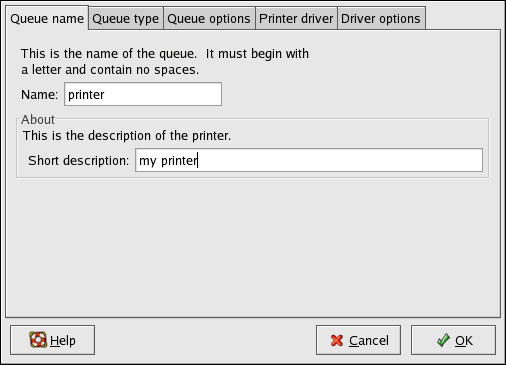Modifying Existing Printers
To delete an existing printer, select the printer and click the Delete button on the toolbar. The printer will be removed from the printer list. Click Apply to save the changes and restart the printer daemon.
To set the default printer, select the printer from the printer list and
click the Default button on the toolbar. The
default printer icon ![]() appears in the first column of the printer list beside the default
printer.
appears in the first column of the printer list beside the default
printer.
If you want to modify an imported printer's settings, you cannot modify
its settings directly. You must override the printer. You can only
override an imported printer that has been imported using the alchemist
libraries. Imported printers have the  symbol beside them in the first column of the printer list.
symbol beside them in the first column of the printer list.
To override the printer, select the printer, and choose
File => Override Queue
from the pulldown menu. After overriding a printer, the original
imported printer will have the  symbol beside it in the first column of the printer list.
symbol beside it in the first column of the printer list.
After adding your printer(s), you can edit settings by selecting the printer from the printer list and clicking the Edit button. The tabbed window shown in Figure 26-14 will appear. The window contains the current values for the printer that you selected to edit. Make any changes, and click OK. Click Apply in the main Printer Configuration Tool window to save the changes and restart the printer daemon.
Names and Aliases
If you want to rename a printer, change the value of Queue Name in the Names and Aliases tab. Click OK to return to the main window. The name of the printer should change in the printer list. Click Apply to save the change and restart the printer daemon.
A printer alias is an alternate name for a printer. To add an alias for an existing printer, click the Add button in the Name and Aliases tab, enter the name of the alias, and click OK. Click OK again to return to the main window. Click Apply to save the aliases and restart the printer daemon. A printer can have more than one alias.
Queue Type
The Queue Type tab shows queue type that you selected when adding the printer and its settings. You can change the queue type of the printer or just change the settings. After making modifications, click OK to return to the main window. Click Apply to save the change and restart the printer daemon.
Depending on which queue type you choose, you will see different different options. Refer to the appropriate section on adding a printer for a description of the options.
Driver
The Driver tab shows which print driver is currently being used. This is the same list that you used when adding the printer. If you change the print driver, click OK to return to the main window. Click Apply to save the change and restart the printer daemon.
Driver Options
The Driver Options tab displays advanced printer options. Options vary for each print driver. Common options include:
Send Form-Feed (FF) should be selected if the last page of your print job is not ejected from the printer (for example, the form feed light flashes). If this does not work, try selecting Send End-of-Transmission (EOT) instead. Some printers require both Send Form-Feed (FF) and Send End-of-Transmission (EOT) to eject the last page.
Send End-of-Transmission (EOT) if sending a form-feed does not work. Refer to Send FF above.
Assume Unknown Data is Text should be selected if your print driver does not recognize some of the data sent to it. Only select it if you are having problems printing. If this option is selected, the print driver will assume that any data that it can not recognize is text and try to print it as text. If you select this option and Convert Text to Postscript, the print driver will assume the unknown data is text and then convert it to PostScript.
Prerender Postscript should be selected if you are printing characters beyond the basic ASCII set but they are not printing correctly (such as Japanese characters). This option will prerender non-standard PostScript fonts so that they are printed correctly.
If your printer does not support the fonts you are trying to print, try selecting this option. For example, you should select this option if you are printing Japanese fonts to a non-Japanese printer.
Extra time is required to perform this action. Do not choose it unless you are having problems printing the correct fonts.
You should also select this option if your printer can not handle PostScript level 3. This option converts it to PostScript level 1.
Convert Text to Postscript is selected by default. If your printer can print plain text, try unselecting this when printing plain text documents to decrease the time it takes to print.
Page Size allows you to select the paper size for your printer such as US Letter, US Legal, A3, and A4.
Effective Filter Locale defaults to C. If you are printing Japanese characters, select ja_JP. Otherwise, accept the default of C.
Media Source defaults to Printer default. Change this option to use paper from a different tray.
If you modify the driver options, click OK to return to the main window. Click Apply to save the change and restart the printer daemon.