| Previous | Table of Contents | Next |
more......Display File
more option(s) file(s)
PURPOSE
The more command displays all or parts of a file, one screenful at a time. It has largely been superseded by the less command in functionality.
Type q to quit more. Press the space bar to continue scrolling through a file.
OPTIONS
| +num | Starts display at line number num. |
| +/pattern | Searches for string before file is displayed. |
| -num | Sets the screen size to num of lines. |
| -c | Turns off scrolling; instead, the screen is cleared and the new text is painted from the top of the screen. |
| -d | Displays the following prompt at the bottom of the screen: [Press space to continue, ‘q’ to quit.] |
| -f | Counts logical lines, not screen lines. |
| -l | Ignores the ^L (form feed) as a special character. |
| -p | Turns off scrolling; instead, the screen is cleared and the new text is displayed. |
| -s | Squeezes multiple blank lines into one. |
| -u | Suppresses underlining. |
COMMANDS
The following commands are used when more is displaying a file. They’re entered at the bottom of the screen as with the vi text editor.
| RETURN | Displays the next line of text. If an argument is provided, that becomes the new default. |
| b or ^B | Moves backwards one screen of text. If an argument is provided, that becomes the new default. |
| d or ^D | Scrolls 11 lines of text. If an argument is provided, that becomes the new default. |
| f | Skips forward one screen of text. If an argument is provided, that becomes the new default. |
| h or ? | Displays a summary of commands. |
| Ctrl-L | Redraws the screen. |
| n | Repeats the last search. |
| q or Q | Exits more. |
| s | Skips forward one line of text. If an argument is provided, that becomes the new default. |
| v | Launches vi at the current line. |
| z | Displays the next screen of text. If an argument is provided, that becomes the new default. |
| ‘ | Reverts to where the previous search started. |
| = | Displays the current line number. |
| /pattern | Searches for the next occurrence of pattern. If an argument is provided, that becomes the new default. |
| !cmd or :!cmd | Runs cmd in a subshell. |
| :f | Displays the current file and line number. |
| :n | Opens the next file. |
| :p | Opens the previous file. |
| . | Repeats the previous command. |
RELATED COMMAND
nroff......Document Formatting
nroff option(s) filename
PURPOSE
The nroff command calls on the groff command to emulate the nroff command found on other UNIX systems. See the groff command for details and command-line options.
paste......Merge Files
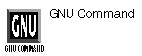
paste option(s) file(s)
PURPOSE
The paste options merges files and places the files side by side. The first line of file1 will be followed by the first line of file2, separated by a tab and ending with a newline.
OPTIONS
| -dchar | Uses char instead of a tab to separate lines. |
| -s | Merges lines from files, instead of printing both on the same line. |
RELATED COMMANDS
pico......Pine Editor
pico option(s) filename
PURPOSE
The pico text editor is a slim tool based on the composing tools found in the pine mail manager. If you work a lot with pine and want to maintain some consistency in your tools, you might want to use pico for your basic editing needs.
OPTIONS
| +n | Loads a file with the cursor n lines into the file. |
| -d | Rebinds the Delete key so the character the cursor is on is rubbed out rather than the character to its left. |
| -e | Enables filename completion. |
| -g | Shows cursor before the current selection, rather than the lower left of the display. |
| -k | Removes text from the cursor to the end of the line, rather than the entire line. |
| -m | Enables mouse functionality; available only when running under X Window. |
| -nn | Notifies you when new mail arrives; check for mail every n seconds. |
| -o dir | Works in dir directory. |
| -rn | Sets n column used to limit the right margin. |
| -t | Enables tool mode, where there’s no prompting for a save on an exit, and there’s no renaming of the buffer. Used when composing text in other tools, such as elm or Pnews. |
| -v | Views the file without editing. |
| -w | Disables word wrap. |
| -x | Disables the keymenu at the bottom of the screen. |
| -z | Enables ^Z suspension. |
RELATED COMMAND
| Previous | Table of Contents | Next |