| Previous | Table of Contents | Next |
xfilemanager......X File Manager
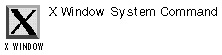
xfilemanager option(s)
PURPOSE
The xfilemanager command launches an X-based file manager with drag-and-drop capabilities. It can be used to perform all the usual file-manager tasks, such as moving and copying files, launching applications, and managing directories.
OPTIONS
| -doubleClickTime time | Sets the interval within mouseclicks before they are treated as doubleclicks; the default is 300 milliseconds. |
| -iconDir path | Sets the file-icons directory. |
| -iconFont fontname | Sets the font to be used with the icons. |
| -multiWindow | Displays directories in separate windows. |
| -noDragCopyAsk | Doesn’t ask for confirmation before copying a file by dragging it. |
| -noDragDeleteAsk | Doesn’t ask for confirmation before deleting a file by dragging it. |
| -NoDragExecAsk | Doesn’t ask for confirmation before executing a file by dragging it. |
| -noDragMoveAsk | Doesn’t ask for confirmation before moving a file by dragging it. |
| -rootDir path | Sets the opening directory. The default is the user’s home directory. |
| -saveWS | Saves workspace settings before exiting. |
| -selectColor colorname | Sets the color used to mark selected files. |
| -singleWindow | Displays everything in one big window. |
| -trashcan directory | Turns on the trashcan option; deleted files are sent to the trashcan directory, rather than deleted from the system. |
RELATED COMMANDS
xfm......X File Manager
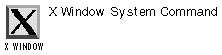
xfm option(s)
PURPOSE
The xfilemanager command launches an X-based file manager with drag-and-drop capabilities. It can be used to perform all the usual file-manager tasks, such as moving and copying files, launching applications, and managing directories. It actually has two different components that work together: an application manager and a file manager.
Before running this command on a new system, use the xfm.install script o create new configuration files.
OPTIONS
| -appmgr | Launches only the application manager. |
| -filemgr | Launches only the file manager. |
RELATED COMMANDS
zcat......Uncompress File
zcat file
PURPOSE
The zcat command uncompresses a gzip compressed file and write it to standard output, usually the screen (in the same manner that cat works).
RELATED COMMANDS
zforce......Force New Filename
zforce filename(s)
PURPOSE
The zforce command forces files compressed with the gzip command to have a file extension of .gz.
RELATED COMMANDS
znew......New Compressed File
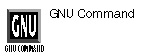
znew option(s) filename.Z filename.gz
PURPOSE
The znew command takes existing compressed .Z files and recompresses them in the gzip (.gz) format. The old .Z file will then be deleted.
OPTIONS
| -9 | Optimal compression method; also the slowest. |
| -f | Compress new filename.gz, even if filename.gz already exists. |
| -K | Check if the new filename.gz file is smaller than the old filename.Z file; if not, then no recompression work is done. |
| -P | Pipe to conversion program, conserving disk space. |
| -t | Test new filename.gz before deleting old filename.Z file. |
| -v | Verbose mode. |
RELATED COMMANDS
zoo......Manipulate Compressed Archives
zoo option(s) archivefile
PURPOSE
The zoo command uses Lempel-Ziv compression algorithm to create file archives. See the voluminous online manual pages for more information.
These commands are designed to work directly with text files.
bpe......Binary File Editor
bpe filename
PURPOSE
The bpe command is used to modify or edit binary files, either in hexadecimal or ASCII. There are a number of commands available as the binary file is displayed; to go into editing mode, select e for ASCII edit or E for hex edit.
COMMANDS
| D | Dumps one page from the current file position. |
| e | Edits the ASCII part of the file. |
| E | Edits the hex part of the file. |
| F | Finds a string in the file, after the current file position. |
| H | Locates hex bytes in the file, after the current file position. |
| N | Displays the next sector. |
| P | Displays the previous sector. |
| Q | Quits the program. |
| S | Sets the current file pointer. |
| W | Writes the modified sector to disk. |
| + | Scrolls forward two lines. |
| - | Scrolls backward two lines. |
| / | Finds a string in the file, after the current file position. |
| ? | Displays Help. |
RELATED COMMANDS
| Previous | Table of Contents | Next |