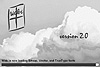
Figure 23.1. The Wabi splash screen with status bar at the bottom.
| Previous | Table of Contents | Next |
As mentioned earlier, Wabi supports only Windows 3.x applications. These are installed and launched on your Linux system, just as they are with a stand-alone Windows system. When you start Wabi, you will see an environment in a window that looks just like Windows 3.x. From then on, Windows behaves just as you would expect it to. Wabi takes care of mapping all devices (such as floppy disks and directories) for you.
You start Wabi in an X terminal window by typing the following command:
wabi &
You don’t really need the trailing ampersand, which forces the Wabi session into the background, but it does give you a shell prompt back in your X terminal window so you can continue to use it, instead of having a locked window. When you issue the wabi command, the “splash screen” with a Wabi logo appears, as shown in Figure 23.1. A scroll bar at the bottom of the window shows the process of loading all the fonts Wabi needs, then the main window opens.
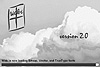
Figure 23.1. The Wabi splash screen with status bar at the bottom.
Wabi starts up a font server of its own, called wabifs, if you are running an X11 system (Metro X or XFree86 both are X11 systems).
Tip:
Sun Microsystems originally intended to release Wabi 3.0 with support for Windows 95 applications in 1997. However, Sun decided not to continue development of Wabi. No other vendor has decided to pick up the license for Wabi 3.0 and continue development at the time of writing this book. Windows 95 applications will not run under any existing version of Wabi.
Figure 23.2 shows the main Wabi window after the installation of Windows 3.1. As you can see, it looks the same as the normal Windows interface with the exception of the Motif-style windowing elements (different minimize and maximize buttons in the top right corner of the window) and the Wabi four-pane window icon in the top-left corner. A Wabi program group will have been created by Wabi when Windows was installed. The Wabi program group contains release notes and some documentation.
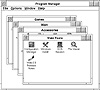
Figure 23.2. The Wabi interface looks like the standard Windows interface.
Loading new applications is as simple as with Windows: If you’re using a floppy, you select the Run command with A:SETUP or whatever the installation program name is. Wabi behaves just like Windows in that respect. The only time you’ll see a major difference between Windows and Windows under Wabi is when networking is involved, as the two use different networking models.
Help is available on Wabi from two sources: online help (like normal Windows) and man pages. The man pages describe command-line options, show various sample startup-modes, and list the environment variables Wabi uses.
Wabi is an effective way to run older Windows 3.X applications under Linux. This lets you use many of your existing applications such as word processors, spreadsheets, and utilities without having to purchase new Linux versions. From here, there are a number of chapters that may be of interest to you:
| Previous | Table of Contents | Next |