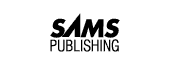
A program must be able to make decisions about data and to execute different sections of code based on those decisions. Controlling the flow of programs by testing conditions with the IF statement lies at the heart of every program.
This lesson deals almost exclusively with the IF statement and the many options available with it--information critical to understanding programming in COBOL. Today, you learn about the following topics:
The primary method of changing the flow of a program is by making decisions using the IF verb. The following example demonstrates the IF verb:
IF condition
PERFORM DO-SOMETHING.
When COBOL sees an IF, it makes a decision about the condition, and then either requests a PERFORM of DO-SOMETHING or skips that line of the program.
The example in Listing 4.1 uses an IF to decide which message to display. In GET-THE-ANSWER, at line 002300, this program prompts the user to enter Y or N (Yes or No) and accepts a single character from the keyboard and places it in the variable YES-OR-NO. This is not a particularly good program because if the user enters a lowercase y or n, the program does nothing at all. The problem of handling the lowercase entry is addressed later in this chapter. The general problem of handling lowercase versus uppercase data entry is covered in Day 15, "Data Integrity." For now, just press the Caps Lock key on the left of your keyboard to force all data entry into uppercase.
000100 IDENTIFICATION DIVISION. 000200 PROGRAM-ID. YESNO01. 000300*-------------------------------------------------- 000400* This program asks for a Y or N answer, and then 000500* displays whether the user chose yes or no. 000600*-------------------------------------------------- 000700 ENVIRONMENT DIVISION. 000800 DATA DIVISION. 000900 WORKING-STORAGE SECTION. 001000 001100 01 YES-OR-NO PIC X. 001200 001300 PROCEDURE DIVISION. 001400 PROGRAM-BEGIN. 001500 001600 PERFORM GET-THE-ANSWER. 001700 001800 PERFORM DISPLAY-THE-ANSWER. 001900 002000 PROGRAM-DONE. 002100 STOP RUN. 002200 002300 GET-THE-ANSWER. 002400 002500 DISPLAY "Is the answer Yes or No? (Y/N)". 002600 ACCEPT YES-OR-NO. 002700 002800 DISPLAY-THE-ANSWER. 002900 IF YES-OR-NO IS EQUAL "Y" 003000 DISPLAY "You answered Yes.". 003100 003200 IF YES-OR-NO IS EQUAL "N" 003300 DISPLAY "You answered No.". 003400
This is the output of yesno01.cbl if you enter a Y:
OUTPUT:
Is the answer Yes or No? (Y/N) Y You answered Yes. C> C>
ANALYSIS: Edit, compile, and run this program; then try it, entering a few different answers. You will notice that it displays a message only if the entry is an uppercase Y or N. When you are comparing alphanumeric variables, the values are case-dependent, so y is not the same as Y, and n is not the same as N.
DO/DON'T:
DO test for both uppercase and lowercase versions of an alphanumeric field, if either uppercase or lowercase values are valid.
DON'T ignore case differences in a variable if they are important in a program.
In DISPLAY-THE-ANSWER, at lines 002800 through 003300, one of two possible messages is displayed, based on whether the user entered a Y or an N.
At line 002900, the condition being tested is YES-OR-NO IS EQUAL "Y". IS EQUAL are COBOL reserved words used for testing whether two values are equal. The IF sentences in DISPLAY-THE-ANSWER at lines 002900 and 003200 are each two lines long; there is no period until the end of the second line.
When the criteria of a tested condition are met, the condition is considered to be true. When the criteria of a tested condition are not met, the condition is considered to be false. The DISPLAY statement at line 003000 is executed only when the condition being tested by the IF at line 002900 (YES-OR-NO IS EQUAL "Y") is true. When the IF at line 002900 is not true (any character but Y is entered), line 003000 is skipped. The DISPLAY statement at line 003300 is executed only when the condition being tested by the IF at line 003200 (YES-OR-NO IS EQUAL "N") is true. When the IF at line 003200 is not true (any character but N is entered), line 003300 is skipped. When a condition tested by an IF statement is not true, any statements controlled by the IF are not executed.
Depending on the user's input, there are three possible output results from this program:
Listing 4.2 adds the extra step of editing the user's answer to adjust for a lowercase y or n.
000100 IDENTIFICATION DIVISION. 000200 PROGRAM-ID. YESNO02. 000300*-------------------------------------------------- 000400* This program asks for a Y or N answer, and then 000500* displays whether the user chose yes or no. 000600* The edit logic allows for entry of Y, y, N, or n. 000700*-------------------------------------------------- 000800 ENVIRONMENT DIVISION. 000900 DATA DIVISION. 001000 WORKING-STORAGE SECTION. 001100 001200 01 YES-OR-NO PIC X. 001300 001400 PROCEDURE DIVISION. 001500 PROGRAM-BEGIN. 001600 001700 PERFORM GET-THE-ANSWER. 001800 001900 PERFORM EDIT-THE-ANSWER. 002000 002100 PERFORM DISPLAY-THE-ANSWER. 002200 002300 PROGRAM-DONE. 002400 STOP RUN. 002500 002600 GET-THE-ANSWER. 002700 002800 DISPLAY "Is the answer Yes or No? (Y/N)". 002900 ACCEPT YES-OR-NO. 003000 003100 EDIT-THE-ANSWER. 003200 003300 IF YES-OR-NO IS EQUAL "y" 003400 MOVE "Y" TO YES-OR-NO. 003500 003600 IF YES-OR-NO IS EQUAL "n" 003700 MOVE "N" TO YES-OR-NO. 003800 003900 DISPLAY-THE-ANSWER. 004000 IF YES-OR-NO IS EQUAL "Y" 004100 DISPLAY "You answered Yes.". 004200 004300 IF YES-OR-NO IS EQUAL "N" 004400 DISPLAY "You answered No.". 004500
ANALYSIS: In EDIT-THE-ANSWER at line 003300, the program checks to see whether the user entered a y. If true, at line 003400 the program forces this to become a Y. In the same paragraph at lines 003600 and 003700, an n will be changed to an N.
The tests in DISPLAY-THE-ANSWER work correctly now, because the answer has been forced to uppercase Y or N by the EDIT-THE-ANSWER paragraph.
If you edit, compile, and run yesno02.cbl, you will find that uppercase and lowercase versions of y and n are now all valid entries. The program still displays no message if anything else is entered. (I will address this problem later in this chapter, in the section entitled IF-ELSE.)
Listing 4.3 executes multiple statements under the control of the IF tests at lines 004000 and 004400. In each sequence, a PERFORM is requested to display an additional message before the main message is displayed. More than one statement can be executed when an IF tests true:
IF condition
PERFORM DO-SOMETHING
PERFORM DO-SOMETHING-ELSE.
An IF controls all statements under it until the sentence ends. When an IF tests true, all statements up to the next period are executed. When an IF tests false, all statements up to the next period are skipped.
000100 IDENTIFICATION DIVISION. 000200 PROGRAM-ID. YESNO03. 000300*-------------------------------------------------- 000400* This program asks for a Y or N answer, and then 000500* displays whether the user chose yes or no. 000600* The edit logic allows for entry of Y, y, N, or n. 000700*-------------------------------------------------- 000800 ENVIRONMENT DIVISION. 000900 DATA DIVISION. 001000 WORKING-STORAGE SECTION. 001100 001200 01 YES-OR-NO PIC X. 001300 001400 PROCEDURE DIVISION. 001500 PROGRAM-BEGIN. 001600 001700 PERFORM GET-THE-ANSWER. 001800 001900 PERFORM EDIT-THE-ANSWER. 002000 002100 PERFORM DISPLAY-THE-ANSWER. 002200 002300 PROGRAM-DONE. 002400 STOP RUN. 002500 002600 GET-THE-ANSWER. 002700 002800 DISPLAY "Is the answer Yes or No? (Y/N)". 002900 ACCEPT YES-OR-NO. 003000 003100 EDIT-THE-ANSWER. 003200 003300 IF YES-OR-NO IS EQUAL "y" 003400 MOVE "Y" TO YES-OR-NO. 003500 003600 IF YES-OR-NO IS EQUAL "n" 003700 MOVE "N" TO YES-OR-NO. 003800 003900 DISPLAY-THE-ANSWER. 004000 IF YES-OR-NO IS EQUAL "Y" 004100 PERFORM IT-IS-VALID 004200 DISPLAY "You answered Yes.". 004300 004400 IF YES-OR-NO IS EQUAL "N" 004500 PERFORM IT-IS-VALID 004600 DISPLAY "You answered No.". 004700 004800 IT-IS-VALID. 004900 DISPLAY "Your answer is valid and". 005000
OUTPUT:
Is the answer Yes or No? (Y/N) y Your answer is valid and You answered Yes. C> C>
ANALYSIS: When the IF at line 004400 tests true, lines 004100 and 004200 are executed, one after the other. Line 004100 is a PERFORM request that causes a message to be displayed at line 004900. A similar action happens when the IF at line 004000 tests true and lines 004500 and 004600 are executed.
The condition in an IF verb is a test of one value against another for equality or inequality.
New Term: The symbols used to compare two values are called comparison operators. The short and long versions of these comparisons are all comparison operators. IS NOT EQUAL, NOT =, =, IS EQUAL, NOT <, >, GREATER THAN, and NOT GREATER THAN are all examples of comparison operators. Tables 4.1 and 4.2 list all of the comparison operators.
Table 4.1 lists the comparisons that can be made and describes their effects.
| Comparison Operator | Description |
| IF x IS EQUAL y | True if x equals y |
| IF x IS LESS THAN y | True if x is less than y |
| IF x IS GREATER THAN y | True if x is greater than y |
| IF x IS NOT EQUAL y | True if x does not equal y |
| IF x IS NOT LESS THAN y | True if x is not less than y (or is equal to or greater than y) |
| IF x IS NOT GREATER THAN y | True if x is not greater than y (or is equal to or less than y) |
The word IS in a comparison is optional, and EQUAL, GREATER THAN, and LESS THAN can be shortened to =, >, and <, respectively. Table 4.2 compares the possible versions of comparisons.
| Optional Operator | Shortest Version |
| IF x EQUAL y | IF x = y |
| IF x LESS THAN y | IF x < y |
| IF x GREATER THAN y | IF x > y |
| IF x NOT EQUAL y | IF x NOT = y |
| IF x NOT LESS THAN y | IF x NOT < y |
| IF x NOT GREATER THAN y | IF x NOT > y |
Listing 4.4 repeats yesno03.cbl, using the shortened comparisons.
000100 IDENTIFICATION DIVISION. 000200 PROGRAM-ID. YESNO04. 000300*-------------------------------------------------- 000400* This program asks for a Y or N answer, and then 000500* displays whether the user chose yes or no. 000600* The edit logic allows for entry of Y, y, N, or n. 000700*-------------------------------------------------- 000800 ENVIRONMENT DIVISION. 000900 DATA DIVISION. 001000 WORKING-STORAGE SECTION. 001100 001200 01 YES-OR-NO PIC X. 001300 001400 PROCEDURE DIVISION. 001500 PROGRAM-BEGIN. 001600 001700 PERFORM GET-THE-ANSWER. 001800 001900 PERFORM EDIT-THE-ANSWER. 002000 002100 PERFORM DISPLAY-THE-ANSWER. 002200 002300 PROGRAM-DONE. 002400 STOP RUN. 002500 002600 GET-THE-ANSWER. 002700 002800 DISPLAY "Is the answer Yes or No? (Y/N)". 002900 ACCEPT YES-OR-NO. 003000 003100 EDIT-THE-ANSWER. 003200 003300 IF YES-OR-NO = "y" 003400 MOVE "Y" TO YES-OR-NO. 003500 003600 IF YES-OR-NO = "n" 003700 MOVE "N" TO YES-OR-NO. 003800 003900 DISPLAY-THE-ANSWER. 004000 IF YES-OR-NO = "Y" 004100 PERFORM IT-IS-VALID 004200 DISPLAY "You answered Yes.". 004300 004400 IF YES-OR-NO = "N" 004500 PERFORM IT-IS-VALID 004600 DISPLAY "You answered No.". 004700 004800 IT-IS-VALID. 004900 DISPLAY "Your answer is valid and". 005000
For numeric values, all these tests make sense. Less than and greater than are both conditions that easily can be established when you are testing two numbers. But what are you testing when you compare two alphanumeric variables?
When a condition test is performed on alphanumeric variables, the tests usually compare the characters in the two alphanumeric values on the left and right sides of the comparison operator, in ASCII order. (See Appendix B, "ASCII.")
New Term: The sequence in which the characters appear in the ASCII chart is known as the ASCII collating sequence. Collate means to assemble in some sort of order--in this case, ASCII order.
ASCII is not the only collating sequence. IBM mainframes use a collating sequence called EBCDIC. In the ASCII collating sequence, numbers appear before uppercase letters, and uppercase letters appear before lowercase letters. In the EBCDIC collating sequence, lowercase letters appear before uppercase letters and numbers appear last. Punctuation characters vary quite a bit in the EBCDIC and ASCII collating sequences. Collating sequences also vary for different spoken languages. Castillian Spanish treats the letter combinations ch and ll as single letters so that llanero sorts after luna and chico sorts after corazon. The examples in this book are based on the English ASCII collating sequence.
In ASCII order, A is less than B, AB is less than ABC, and the uppercase letters are less than the lowercase letters; so, ABC is less than abc. When an alphanumeric variable contains the digits 0 through 9, the digits are less than the characters, so 1BC is less than ABC. Spaces are the lowest of all, so three spaces are less than 00A. Refer to Appendix B for the complete set and sequence of ASCII characters.
Listing 4.5 will accept two words from a user and then display them in ASCII order. You can use this program any time you want to find out the actual ASCII order for two values. The testing is done in the paragraph DISPLAY-THE-WORDS, which starts at line 004100. The actual tests, at lines 004500 and 004900, use a greater than (>) and a not greater than (NOT >) comparison to decide which word to display first.
000100 IDENTIFICATION DIVISION. 000200 PROGRAM-ID. WRDSRT01. 000300*---------------------------------------------- 000400* Accepts 2 words from the user and then displays 000500* them in ASCII order. 000600*---------------------------------------------- 000700 ENVIRONMENT DIVISION. 000800 DATA DIVISION. 000900 WORKING-STORAGE SECTION. 001000 001100 01 WORD-1 PIC X(50). 001200 01 WORD-2 PIC X(50). 001300 001400 PROCEDURE DIVISION. 001500 PROGRAM-BEGIN. 001600 001700 PERFORM INITIALIZE-PROGRAM. 001800 PERFORM ENTER-THE-WORDS. 001900 PERFORM DISPLAY-THE-WORDS. 002000 002100 PROGRAM-DONE. 002200 STOP RUN. 002300 002400* Level 2 Routines 002500 002600 INITIALIZE-PROGRAM. 002700 MOVE " " TO WORD-1. 002800 MOVE " " TO WORD-2. 002900 003000 ENTER-THE-WORDS. 003100 DISPLAY "This program will accept 2 words,". 003200 DISPLAY "and then display them". 003300 DISPLAY "in ASCII order.". 003400 003500 DISPLAY "Please enter the first word.". 003600 ACCEPT WORD-1. 003700 003800 DISPLAY "Please enter the second word.". 003900 ACCEPT WORD-2. 004000 004100 DISPLAY-THE-WORDS. 004200 004300 DISPLAY "The words in ASCII order are:". 004400 004500 IF WORD-1 > WORD-2 004600 DISPLAY WORD-2 004700 DISPLAY WORD-1. 004800 004900 IF WORD-1 NOT > WORD-2 005000 DISPLAY WORD-1 005100 DISPLAY WORD-2. 005200
Here is the sample output of wrdsrt01.cbl when the words entered are beta and alpha:
OUTPUT:
This program will accept 2 words, and then display them in ASCII order. Please enter the first word. beta Please enter the second word. alpha The words in ASCII order are: alpha beta C>
ANALYSIS: Multiple statements are executed within the IF tests at lines 004500 and 004900. There are two DISPLAY statements under each of the IF tests. If WORD-1 is greater than WORD-2, or if WORD-1 occurs after WORD-2 in the ASCII sorting sequence, WORD-2 is displayed first.
You should edit, compile, and run wrdsrt01.cbl; then try it with various pairs of "words," such as ABC and abc, (space)ABC and ABC, or ABCD and ABC, to see how these are arranged in ASCII order.
Please note that many people, including experienced programmers, assume that the opposite of GREATER THAN is LESS THAN. However, testing for only these two conditions misses the case where the two entered words are identical. The complement of GREATER THAN is LESS THAN OR EQUAL which is correctly stated as NOT GREATER THAN.
You also can try a version of wrdsrt01.cbl that reverses the test in DISPLAY-THE-WORDS, as in Listing 4.6, which is just a listing of the DISPLAY-THE-WORDS paragraph. Try coding this one as wrdsrt02.cbl and satisfy yourself that the results are identical. Note that the test and display order are reversed.
004100 DISPLAY-THE-WORDS. 004200 004300 DISPLAY "The words sorted in ASCII order are:". 004400 IF WORD-1 < WORD-2 004500 DISPLAY WORD-1 004600 DISPLAY WORD-2. 004700 IF WORD-1 NOT < WORD-2 004800 DISPLAY WORD-2 004900 DISPLAY WORD-1.
You should also try a version of wrdsrt01.cbl that tests incorrectly in DISPLAY-THE-WORDS, as in Listing 4.7. This version tests for LESS THAN and GREATER THAN. Try coding this one as badsrt.cbl and satisfy yourself that the results are identical unless you enter the exact string for WORD-1 and WORD-2, such as ABC and ABC. Note that the test fails to display anything for this condition.
004100 DISPLAY-THE-WORDS. 004200 004300 DISPLAY "The words sorted in ASCII order are:". 004400 IF WORD-1 < WORD-2 004500 DISPLAY WORD-1 004600 DISPLAY WORD-2. 004700 IF WORD-1 > WORD-2 004800 DISPLAY WORD-2 004900 DISPLAY WORD-1.
The indentation chosen for the IF is completely arbitrary. As long as the IF starts in and stays within Area B, the arrangement is up to you. Listing 4.8 and Listing 4.9 are equally valid, but in Listing 4.9 it is difficult to tell what is going on, and Listing 4.8 looks a bit sloppy.
DO/DON'T:
DO indent IF conditions carefully. An IF controls all statements up to the period at the end of the sentence.
DON'T use sloppy indenting on an IF. Correct indentation gives a good visual clue of which parts of the program are controlled by the IF.
004100 DISPLAY-THE-WORDS. 004200 004300 DISPLAY "The words sorted in ASCII order are:". 004400 IF WORD-1 < WORD-2 004500 DISPLAY WORD-1 004600 DISPLAY WORD-2. 004700 IF WORD-1 NOT < WORD-2 004800 DISPLAY WORD-2 004900 DISPLAY WORD-1.
004100 DISPLAY-THE-WORDS. 004200 004300 DISPLAY "The words sorted in ASCII order are:". 004400 IF WORD-1 < WORD-2 004500 DISPLAY WORD-1 004600 DISPLAY WORD-2. 004700 IF WORD-1 NOT < WORD-2 004800 DISPLAY WORD-2 004900 DISPLAY WORD-1.
An IF test also can be used to test more than one condition. Conditions can be combined by using AND, OR, or combinations of both. Listing 4.10 is a short menu program. A menu program is designed to display a series of options on the screen and let the user pick one option to execute. In this menu program, the user has a choice of displaying one of three possible messages.
000100 IDENTIFICATION DIVISION. 000200 PROGRAM-ID. MENU01. 000300*------------------------------------------------ 000400* THIS PROGRAM DISPLAYS A THREE CHOICE MENU OF 000500* MESSAGES THAT CAN BE DISPLAYED. 000600* THE USER ENTERS THE CHOICE, 1, 2 OR 3, AND 000700* THE APPROPRIATE MESSAGE IS DISPLAYED. 000800* AN ERROR MESSAGE IS DISPLAYED IF AN INVALID 000900* CHOICE IS MADE. 001000*------------------------------------------------ 001100 ENVIRONMENT DIVISION. 001200 DATA DIVISION. 001300 WORKING-STORAGE SECTION. 001400 001500 01 MENU-PICK PIC 9. 001600 001700 PROCEDURE DIVISION. 001800 PROGRAM-BEGIN. 001900 002000 PERFORM GET-THE-MENU-PICK. 002100 002200 PERFORM DO-THE-MENU-PICK. 002300 002400 PROGRAM-DONE. 002500 STOP RUN. 002600 002700* LEVEL 2 ROUTINES 002800 GET-THE-MENU-PICK. 002900 003000 PERFORM DISPLAY-THE-MENU. 003100 PERFORM GET-THE-PICK. 003200 003300 DO-THE-MENU-PICK. 003400 IF MENU-PICK < 1 OR 003500 MENU-PICK > 3 003600 DISPLAY "Invalid selection". 003700 003800 IF MENU-PICK = 1 003900 DISPLAY "One for the money.". 004000 004100 IF MENU-PICK = 2 004200 DISPLAY "Two for the show.". 004300 004400 IF MENU-PICK = 3 004500 DISPLAY "Three to get ready.". 004600 004700* LEVEL 3 ROUTINES 004800 DISPLAY-THE-MENU. 004900 DISPLAY "Please enter the number of the message". 005000 DISPLAY "that you wish to display.". 005100* Display a blank line 005200 DISPLAY " ". 005300 DISPLAY "1. First Message". 005400 DISPLAY "2. Second Message". 005500 DISPLAY "3. Third Message". 005600* Display a blank line 005700 DISPLAY " ". 005800 DISPLAY "Your selection (1-3)?". 005900 006000 GET-THE-PICK. 006100 ACCEPT MENU-PICK. 006200
Here are sample output results from menu01.cbl for a valid and an invalid response:
OUTPUT:
Please enter the number of the message that you wish to display. 1. First Message 2. Second Message 3. Third Message Your selection (1-3)? 2 Two for the show. C> C> Please enter the number of the message that you wish to display. 1. First Message 2. Second Message 3. Third Message Your selection (1-3)? 5 Invalid selection C> C>
ANALYSIS: The valid menu selections are 1, 2, and 3. The test that the value entered is in a range at lines 003400 through 003500, ending with a display of an invalid entry message at line 003600. If the entered MENU-PICK is less than 1 or greater than 3, it is invalid. Note that the OR on line 003400 combines the two tests within one IF. An OR test is true if either of the tests is true.
Read the comments in the program, because they explain some of the options used to improve the look of the displayed menu. The levels in the comments relate to the level of PERFORM. Routines in level 2 are being performed from the top level of the program, PROGRAM-BEGIN. Routines in level 3 are performed from within routines at level 2.
An AND test is true only if both conditions being tested are true. Listing 4.11 asks the user to enter a number between 10 and 100, excluding 10 and 100. Therefore, the valid range of entries for this program is 011 through 099. Remember that ACUCOBOL will require that you enter the leading zero.
000100 IDENTIFICATION DIVISION. 000200 PROGRAM-ID. RANGE01. 000300*------------------------------------------------ 000400* ASKS USER FOR A NUMBER BETWEEN 10 AND 100 000500* EXCLUSIVE AND PRINTS A MESSAGE IF THE ENTRY 000600* IS IN RANGE. 000700*------------------------------------------------ 000800 ENVIRONMENT DIVISION. 000900 DATA DIVISION. 001000 WORKING-STORAGE SECTION. 001100 001200 01 THE-NUMBER PIC 999. 001300 001400 PROCEDURE DIVISION. 001500 PROGRAM-BEGIN. 001600 001700 PERFORM GET-THE-NUMBER. 001800 001900 PERFORM CHECK-THE-NUMBER. 002000 002100 PROGRAM-DONE. 002200 STOP RUN. 002300 002400 GET-THE-NUMBER. 002500 DISPLAY "Enter a number greater than 10". 002600 DISPLAY "and less than 100. (011-099)". 002700 ACCEPT THE-NUMBER. 002800 002900 CHECK-THE-NUMBER. 003000 IF THE-NUMBER > 10 AND 003100 THE-NUMBER < 100 003200 DISPLAY "The number is in range.". 003300
ANALYSIS: At lines 003000 and 003100, THE-NUMBER must be greater than 10 and less than 100 to be valid.
When an IF test fails, none of the statements controlled by the IF test are executed. The program continues to the next sentence and skips all the logic. In Listing 4.5 (wrdsrt0103.cbl), at lines 004500 through 005100, two IF tests are done to check the correct order for displaying WORD-1 and WORD-2. In these two comparisons, the second IF test is the exact opposite of the first IF test:
WORD-1 > WORD-2 WORD-1 NOT > WORD-2.
If you refer to Listing 4.7, you will recall that I had you deliberately create an error in the two tests by testing LESS THAN followed by GREATER THAN. It is entirely possible to make this exact error by accident. Rather than worrying about testing the complementary condition, you can use the ELSE clause of an IF to do it for you. If you are testing a condition and you want to do one set of commands if the condition or conditions are true and another set if they are false, it is easier to use ELSE than to try to word an IF with the opposite condition.
An ELSE has the following form:
IF condition
statement
statement
ELSE
statement
statement.
The following is an example of an ELSE statement:
IF A < B
PERFORM ACTION-A
PERFORM ACTION-B
ELSE
PERFORM ACTION-C
PERFORM ACTION-D.
ELSE can be used in an IF test to specify what to do when the IF condition does not test as true. An ELSE also can execute multiple statements. In an IF-ELSE statement, when the IF condition is true, all statements up to the ELSE are executed. Otherwise, all statements from the ELSE to the closing period are executed. The period is placed at the end of the last statement in the ELSE.
Listing 4.12 is a slightly improved version of wrdsrt01.cbl. The two IF tests have been replaced by an IF-ELSE. You should be able to copy wrdsrt01.cbl to wrdsrt03.cbl and make the two changes needed easily. Remove the period at the end of line 004700, and change the second IF test to an ELSE.
000100 IDENTIFICATION DIVISION. 000200 PROGRAM-ID. WRDSRT03. 000300*---------------------------------------------- 000400* Accepts 2 words from the user and then displays 000500* them in ASCII order. 000600*---------------------------------------------- 000700 ENVIRONMENT DIVISION. 000800 DATA DIVISION. 000900 WORKING-STORAGE SECTION. 001000 001100 01 WORD-1 PIC X(50). 001200 01 WORD-2 PIC X(50). 001300 001400 PROCEDURE DIVISION. 001500 PROGRAM-BEGIN. 001600 001700 PERFORM INITIALIZE-PROGRAM. 001800 PERFORM ENTER-THE-WORDS. 001900 PERFORM DISPLAY-THE-WORDS. 002000 002100 PROGRAM-DONE. 002200 STOP RUN. 002300 002400* Level 2 Routines 002500 002600 INITIALIZE-PROGRAM. 002700 MOVE " " TO WORD-1. 002800 MOVE " " TO WORD-2. 002900 003000 ENTER-THE-WORDS. 003100 DISPLAY "This program will accept 2 words,". 003200 DISPLAY "and then display them". 003300 DISPLAY "in ASCII order.". 003400 003500 DISPLAY "Please enter the first word.". 003600 ACCEPT WORD-1. 003700 003800 DISPLAY "Please enter the second word.". 003900 ACCEPT WORD-2. 004000 004100 DISPLAY-THE-WORDS. 004200 004300 DISPLAY "The words in ASCII order are:". 004400 004500 IF WORD-1 > WORD-2 004600 DISPLAY WORD-2 004700 DISPLAY WORD-1 004800 ELSE 004900 DISPLAY WORD-1 005000 DISPLAY WORD-2. 005100
The IF-ELSE construction is useful when you are working with combined tests.
Look at Listing 4.11 again and try to work out the opposite test to the test at lines 003000 and 003100. It should be something like the lines in Listing 4.13.
003000 IF THE-NUMBER > 10 AND 003100 THE-NUMBER < 100 003200 DISPLAY "The number is in range.". 003300 003400 IF THE-NUMBER NOT > 10 OR 003500 THE-NUMBER NOT < 100 000000 DISPLAY "The number is not in range.".
Listing 4.14 handles the problem by using ELSE, and it is simpler to code and easier to understand.
000100 IDENTIFICATION DIVISION. 000200 PROGRAM-ID. RANGE02. 000300*------------------------------------------------ 000400* ASKS USER FOR A NUMBER BETWEEN 10 AND 100 000500* EXCLUSIVE AND PRINTS A MESSAGE IF THE ENTRY 000600* IS IN RANGE. 000700*------------------------------------------------ 000800 ENVIRONMENT DIVISION. 000900 DATA DIVISION. 001000 WORKING-STORAGE SECTION. 001100 001200 01 THE-NUMBER PIC 999. 001300 001400 PROCEDURE DIVISION. 001500 PROGRAM-BEGIN. 001600 001700 PERFORM GET-THE-NUMBER. 001800 001900 PERFORM CHECK-THE-NUMBER. 002000 002100 PROGRAM-DONE. 002200 STOP RUN. 002300 002400 GET-THE-NUMBER. 002500 DISPLAY "Enter a number greater than 10". 002600 DISPLAY "and less than 100. (011-099)". 002700 ACCEPT THE-NUMBER. 002800 002900 CHECK-THE-NUMBER. 003000 IF THE-NUMBER > 10 AND 003100 THE-NUMBER < 100 003200 DISPLAY "The number is in range." 003300 ELSE 003400 DISPLAY "The number is out of range.". 003500
Listing 4.15 is another version of the yes/no problem. In this listing, the answer is tested for Y or N, and a separate paragraph is performed if the answer is valid. Otherwise (ELSE), an invalid entry message is displayed. The code in the paragraph DISPLAY-YES-OR-NO can be written differently. See whether you can figure out what to change, and then look at the analysis after the listing.
000100 IDENTIFICATION DIVISION. 000200 PROGRAM-ID. YESNO05. 000300*-------------------------------------------------- 000400* This program asks for a Y or N answer, and then 000500* displays whether the user chose yes or no 000600* or an invalid entry. 000700* The edit logic allows for entry of Y, y, N, or n. 000800*-------------------------------------------------- 000900 ENVIRONMENT DIVISION. 001000 DATA DIVISION. 001100 WORKING-STORAGE SECTION. 001200 001300 01 YES-OR-NO PIC X. 001400 001500 PROCEDURE DIVISION. 001600 PROGRAM-BEGIN. 001700 001800 PERFORM GET-THE-ANSWER. 001900 002000 PERFORM EDIT-THE-ANSWER. 002100 002200 PERFORM DISPLAY-THE-ANSWER. 002300 002400 PROGRAM-DONE. 002500 STOP RUN. 002600 002700 GET-THE-ANSWER. 002800 002900 DISPLAY "Is the answer Yes or No? (Y/N)". 003000 ACCEPT YES-OR-NO. 003100 003200 EDIT-THE-ANSWER. 003300 003400 IF YES-OR-NO = "y" 003500 MOVE "Y" TO YES-OR-NO. 003600 003700 IF YES-OR-NO = "n" 003800 MOVE "N" TO YES-OR-NO. 003900 004000 DISPLAY-THE-ANSWER. 004100 004200 IF YES-OR-NO = "Y" OR 004300 YES-OR-NO = "N" 004400 PERFORM DISPLAY-YES-OR-NO 004500 ELSE 004600 DISPLAY "Your entry was invalid.". 004700 004800 DISPLAY-YES-OR-NO. 004900 005000 IF YES-OR-NO = "Y" 005100 DISPLAY "You answered Yes.". 005200 005300 IF YES-OR-NO = "N" 005400 DISPLAY "You answered No.". 005500
ANALYSIS: The paragraph DISPLAY-YES-OR-NO is performed only if YES-OR-NO is Y or N, so this paragraph could be simplified by using an ELSE:
DISPLAY-YES-OR-NO.
IF YES-OR-NO = "Y"
DISPLAY "You answered Yes."
ELSE
DISPLAY "You answered No.".
DO/DON'T:
DO type IF and IF-ELSE constructions carefully. An IF controls all statements up to the next ELSE, or to the period at the end of the sentence if there is no ELSE. An ELSE controls all statements up to the period at the end of the sentence.
DON'T use sloppy indenting on IF and IF-ELSE verbs. Correct indentation gives a good visual clue of which parts of the program are controlled by the IF and which are controlled by the ELSE.
A final note in IF-ELSE indentation is that COBOL unfortunately uses the period as a sentence terminator. The period is almost invisible and can even get lost in a listing printed with a poor ribbon. This is another reason that source code should be kept as standardized as possible. Proper IF-ELSE indentations are one way of keeping your code easy to read.
Today's lesson explored controlling the flow of programs by testing conditions with the IF statement. You learned these basics:
| Conditional operator | Alternative operator |
| IS EQUAL | = |
| IS GREATER THAN | > |
| IS LESS THAN | < |
| IS NOT EQUAL | NOT = |
| IS NOT GREATER THAN | NOT > |
| IS NOT LESS THAN | NOT < |
IF THE-MESSAGE = THE-NUMBER
Because only one of these possibilities is what you want, it isn't worth trying to work with a particular compiler's idiosyncrasies. It is also makes it hard to figure out what the program is doing when unlike data types are compared.
005200 DECIDE-WHAT-TO-DO. 005300 IF THE-NUMBER = 7 OR 005400 THE-NUMBER < 4 005500 PERFORM ACTION-1 005600 PERFORM ACTION-2 005700 ELSE 005800 PERFORM ACTION-3. 005900
004400 IF YES-OR-NO = "Y" OR 004500 YES-OR-NO = "N" OR 004600 YES-OR-NO = "M" 004700 PERFORM DISPLAY-YES-NO-OR-MAYBE
© Copyright, Macmillan Computer Publishing. All rights reserved.