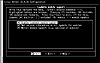
FIG. 13.1 The Linux kernel configuration screen. Using a graphical menu system can help speed configuration of a new kernel.
| Previous | Table of Contents | Next |
If you are using the text-based interactive program, you start by entering the following command from the /usr/src directory:
# make config
The make command asks you various questions about the drivers you want to install or configure. Pressing <Return> accepts the default value for each question; otherwise, you must supply the answer. Some of the questions are listed in Table 13.1. You may have to answer other questions depending on the version of the kernel you’re installing or the patches you’ve applied. This list of options is supported by all the configuration utilities described in this chapter.
| Configuration Option | Description |
|---|---|
| Code Maturity Level | For use with experimental components in this kernel. |
| Loadable Module Support | Needed if you intend to use modules instead of a monolithic kernel. |
| General Setup | Asks a series of questions about general components, such as math coprocessor support and PCI BIOS support. |
| Floppy, IDE, and Other Block Devices | Asks questions about the type of IDE hard drives and other block I/O devices. |
| Networking Options | Asks several questions about how to support various network support features, such as firewalls and IP Masquerading. |
| SCSI Support | Enables support for SCSI controllers. |
| SCSI Low-Level Support | Enables low-level support for SCSI controllers and for reporting on various SCSI statistics. |
| Network device support | Enables support for various network controllers and processes. |
| ISDN subsystem | Enables kernel support for Integrated Services Digital Network (ISDN). |
| CD-ROM drivers (not for SCSI or IDE/ATAPI drivers) | Support for proprietary CD-ROM drives. |
| Filesystems | Lets you configure support for various filesystems, including foreign language DOS codepages. |
| Character Devices | Provides support for various character and similar devices, such as system watchdogs. |
| Sound | Provides configuration support for various sound cards. |
| Kernel Hacking | Provides for profiling support in the kernel. |
If you are using the text-based interactive program, start by entering the following command from the /usr/src/linux directory:
# make menuconfig
Linux then displays the main screen, as shown in Figure 13.1.
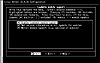
FIG. 13.1 The Linux kernel configuration screen. Using a graphical menu system can help speed configuration of a new kernel.
The advantage to using the graphical system is that you need to configure only those parts of the kernel that need to be modified. The interactive text-based system leads you through the entire configuration process.
If you are using the text based interactive program, start by entering the following command from the /usr/src/linux directory:
# make xconfig
Linux then displays the main screen, as shown in Figure 13.2.
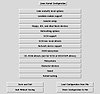
FIG. 13.2 The X-based Linux kernel configuration screen. X Windows provides a less cluttered system of configuring a new kernel.
The X-based configuration tool allows you to configure only those kernel components you wish to change, just as the graphical text-based tool does. When you click on a button, you are presented with another dialog box you use to configure various components. For example, Figure 13.3 displays the Loadable Module Support dialog box. From this dialog box, you can configure the entire kernel for module support.

FIG. 13.3 The Loadable Module Support dialog box. You must specify module support during configuration in order to enable such support in your new kernel.
To select an item, simply click the appropriate radio button (the diamonds). If you need help on a specific topic, such as “Enable Loaded Module Support,” you can click the Help button along the right-hand side of the dialog box. The resulting dialog box provides helpful information (see Figure 13.4).
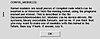
FIG. 13.4 The CONFIG_MODULES help screen. Helpful information about the component is just a mouse click away.
You must save your configuration after answering the appropriate questions. Simply click the Save and Exit button to save your new kernel configuration and exit the configuration system.
| Previous | Table of Contents | Next |