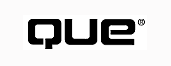
There are a number of ways your applications can communicate with other applications through a network like the Internet. This chapter introduces you to the concepts involved with these programming techniques. Subsequent chapters cover some of these concepts in more detail.
Before the Windows operating system even existed, the Internet existed. As it grew, it became the largest TCP/IP network in the world. The early sites were UNIX machines, and a set of conventions called Berkeley sockets became the standard for TCP/IP communication between UNIX machines on the Internet. Other operating systems implemented TCP/IP communications, too, which contributed immensely to the Internet's growth. On those operating systems, things were becoming messy, with a wide variety of proprietary implementations of TCP/IP. Then a group of more than 20 vendors banded together to create the Winsock specification.
The Winsock specification defines the interface to a DLL, typically called WINSOCK.DLL or WSOCK32.DLL. Vendors write the code for the functions themselves. Applications can call the functions, confident that each function's name, parameter meaning, and final behavior are the same no matter which DLL is installed on the machine. For example, the DLLs included with Windows 95 and Windows NT are not the same at all, but a 32-bit Winsock application can run unchanged on a Windows 95 or Windows NT machine, calling the Winsock functions in the appropriate DLL.
NOTE: Winsock isn't confined to TCP/IP communication. IPX/SPX support is the second protocol supported, and there will be others. For more information, check the Winsock specification itself. The Stardust Labs Winsock Resource Page at http://www.stardust.com/wsresource/ is a great starting point. n
An important concept in sockets programming is a socket's port. Every Internet site has a numeric address called an IP address, typically written as four numbers separated by dots: 198.53.145.3, for example. Programs running on that machine are all willing to talk, by using sockets, to other machines. If a request arrives at 198.53.145.3, which program should handle it?
Requests arrive at the machine, carrying a port number--a number from 1,024 and up that indicates which program the request is intended for. Some port numbers are reserved for standard use; for example, Web servers traditionally use port 80 to listen for Web document requests from client programs like Netscape Navigator.
Most socket work is connection-based: Two programs form a connection with a socket at each end and then send and receive data along the connection. Some applications prefer to send the data without a connection, but there is no guarantee that this data will arrive. The classic example is a time server that regularly sends out the current time to every machine near it without waiting until it is asked. The delay in establishing a connection might make the time sent through the connection outdated, so it makes sense in this case to use a connectionless approach.
At first, sockets programming in Visual C++ meant making API calls into the DLL. Many developers built socket classes to encapsulate these calls. Visual C++ 2.1 introduced two new classes: CAsyncSocket and CSocket (which inherits from CAsyncSocket). These classes handle the API calls for you, including the startup and cleanup calls that would otherwise be easy to forget.
Windows programming is asynchronous: lots of different things happen at the same time. In older versions of Windows, if one part of an application was stuck in a loop or otherwise hung up, the entire application--and sometimes the entire operating system--would stick or hang with it. This is obviously something to avoid at all costs. Yet a socket call, perhaps a call to read some information through a TCP/IP connection to another site on the Internet, might take a long time to complete. (A function that is waiting to send or receive information on a socket is said to be blocking.) There are three ways around this problem:
The first option was not available until recently, and the second is inefficient under Windows. Most Winsock programming adopts the third option. The class CAsyncSocket implements this approach. For example, to send a string across a connected socket to another Internet site, you call that socket's Send() function. Send() doesn't necessarily send any data at all; it tries to, but if the socket isn't ready and waiting, Send() just returns. When the socket is ready, a message is sent to the socket window, which catches it and sends the data across. This is called asynchronous Winsock programming.
NOTE: Winsock programming isn't a simple topic; entire books have been written on it. If you decide that this low-level sockets programming is the way to go, building standard programs is a good way to learn the process. n
CAsyncSocket The CAsyncSocket class is a wrapper class for the asynchronous Winsock calls. It has a number of useful functions that facilitate using the Winsock API. Table 18.1 lists the CAsyncSocket member functions and responsibilities.
| Method Name | Description |
| Accept | Handles an incoming connection on a listening socket, filling a new socket with the address information. |
| AsyncSelect | Requests that a Windows message be sent when a socket is ready. |
| Attach | Attaches a socket handle to a CAsyncSocket instance so that it can form a connection to another machine. |
| Bind | Associates an address with a socket. |
| Close | Closes the socket. |
| Connect | Connects the socket to a remote address and port. |
| Create | Completes the initialization process begun by the constructor. |
| Detach | Detaches a previously attached socket handle. |
| FromHandle | Returns a pointer to the CAsyncSocket attached to the handle it was passed. |
| GetLastErro | Returns the error code of the socket. After an operation fails, call GetLastError to find out why. |
| GetPeerName | Finds the IP address and port number of the remote socket that the calling object socket is connected to, or fills a socket address structure with that information. |
| GetSockName | Returns the IP address and port number of this socket, or fills a socket address structure with that information. |
| GetSockOpt | Returns the currently set socket options. |
| IOCtl | Sets the socket mode most commonly to blocking or non-blocking. |
| Listen | Instructs a socket to watch for incoming connections. |
| OnAccept | Handles the Windows message generated when a socket has an incoming connection to accept (often overridden by derived classes). |
| OnClose | Handles the Windows message generated when a socket closes (often overridden by derived classes). |
| OnConnect | Handles the Windows message generated when a socket becomes connected or a connection attempt ends in failure (often overridden by derived classes). |
| OnOutOfBandData | Handles the Windows message generated when a socket has urgent, out-of-band data ready to read. |
| OnReceive | Handles the Windows message generated when a socket has data that can be read with Receive() (often overridden by derived classes). |
| OnSend | Handles the Windows message generated when a socket is ready to accept data that can be sent with Send() (often overridden by derived classes). |
| Receive | Reads data from the remote socket to which this socket is connected. |
| ReceiveFrom | Reads a datagram from a connectionless remote socket. |
| Send | Sends data to the remote socket to which this socket is connected. |
| SendTo | Sends a datagram without a connection. |
| SetSockOpt | Sets socket options. |
| ShutDown | Keeps the socket open but prevents any further Send() or |
| Receive() calls. |
If you use the CAsyncSocket class, you'll have to fill the socket address structures yourself, and many developers would rather delegate a lot of this work. In that case, CSocket is a better socket class.
CSocket CSocket inherits from CAsyncSocket and has all the functions listed for CAsyncSocket. Table 18.2 describes the new methods added and the virtual methods overridden in the derived CSocket class.
| Method Name | Description |
| Attach | Attaches a socket handle to a CAsyncSocket instance so that it can form a connection to another machine |
| Create | Completes the initialization after the constructor constructs a blank socket |
| FromHandle | Returns a pointer to the CSocket attached to the handle it was passed |
| IsBlocking | Returns TRUE if the socket is blocking at the moment, waiting for something to happen |
| CancelBlockingCal | Cancels whatever request had left the socket blocking |
| OnMessagePending | Handles the Windows messages generated for other parts of your application while the socket is blocking (often overridden by derived classes) |
In many cases, socket programming is no longer necessary because the WinInet classes, ISAPI programming, and ActiveX controls for Web pages are bringing more and more power to Internet programmers. If you would like to explore a sample socket program, try Chatter and ChatSrvr, provided by Visual C++. Search either name in the online help to find the files.
Each session of Chatter emulates a user server. The ChatSrvr program is the server, acting as traffic manager among several clients. Each Chatter can send messages to the ChatSrvr by typing in some text, and the ChatSrvr sends the message to everyone logged on to the session. Several traffic channels are managed at once.
If you've worked with sockets before, this short overview may be all you need to get started. If not, you may not need to learn them. If you plan to write a client/server application that runs over the Internet and doesn't use the existing standard applications like mail or the Web, then learning sockets is probably in your future. But, if you want to use email, the Web, FTP, and other popular Internet information sources, you don't have to do it by writing socket programs at all. You may be able to use MAPI, the WinInet classes, or ISAPI to achieve the results you are looking for.
The most popular networking feature in most offices is electronic mail. You could add code to your application to generate the right commands over a socket to transmit a mail message, but it's simpler to build on the work of others.
MAPI is a way of pulling together applications that need to send and receive messages (messaging applications) with applications that know how to send and receive messages (messaging services and service providers), in order to decrease the work load of all the developers involved. Figure 18.1 shows the scope of MAPI. Note that the word messaging covers far more than just electronic mail: A MAPI service can send a fax or voice-mail message instead of an electronic mail message. If your application uses MAPI, the messaging services, such as email clients that the user has installed, will carry out the work of sending the messages that your application generates.
The extent to which an application uses messaging varies widely:
FIG. 18.1 The Messaging API includes applications that need messaging and those that provide it.
The number-one reason for a developer to make an application messaging aware is to meet the requirements of the Windows 95 Logo program. To qualify for the logo, an application must have a Send item on the File menu that uses MAPI to send the document. (Exceptions are granted to applications without documents.)
To add this feature to your applications, it's best to think of it before you create the empty shell with AppWizard. If you are planning ahead, here is a list of all the work you have to do to meet this part of the logo requirement:
That's it! The menu item is added, and message maps and functions are generated to catch the menu item and call functions that use your Serialize() function to send the document through MAPI. Figure 18.2 shows an application called MAPIDemo that is just an AppWizard empty shell.
No additional code was added to this application, beyond the code generated by AppWizard, and the Send item is on the File menu, as you can see. If you choose this menu item, your MAPI mail client is launched to send the message. Figures 18.2 and 18.3 were captured on a machine with Microsoft Exchange installed as an Internet mail client (Inbox), and so it is Microsoft Exchange that is launched, as shown in Figure 18.3. The message contains the current document, and it is up to you to fill in the recipient, the subject, and any text you want to send with the document.
FIG. 18.2 AppWizard adds the Send item to the File menu, as well as the code that handles the item.
FIG. 18.3 Microsoft Mail is launched so that the user can fill in the rest of the email message around the document that is being sent.
TIP: If the Send item doesn't appear on your menu, make sure that you have a MAPI client installed. Microsoft Exchange is an easy-to-get MAPI client. The OnUpdateFileSendMail() function removes the menu item Send from the menu if no MAPI client is registered on your computer.
If you didn't request MAPI support from AppWizard when you built your application, here are the steps to manually add the Send item:
ON_COMMAND(ID_FILE_SEND_MAIL, OnFileSendMail) ON_UPDATE_COMMAND_UI(ID_FILE_SEND_MAIL, OnUpdateFileSendMail)
Adding the mail support to your application manually isn't much harder than asking AppWizard to do it.
If you want more from MAPI than just meeting the logo requirements, things do become harder. There are four kinds of MAPI client interfaces:
Common Messaging Calls There are only ten functions in the CMC API. That makes it easy to learn, yet they pack enough punch to get the job done:
The header file XCMC.H declares a number of structures used to hold the information passed to these functions. For example, recipient information is kept in this structure:
/*RECIPIENT*/
typedef struct {
CMC_string name;
CMC_enum name_type;
CMC_string address;
CMC_enum role;
CMC_flags recip_flags;
CMC_extension FAR *recip_extensions;
} CMC_recipient;
You could fill this structure with the name and address of the recipient of a mail message by using a standard dialog box or by hard-coding the entries, like this:
CMC_recipient recipient = {
"Kate Gregory",
CMC_TYPE_INDIVIDUAL,
"SMTP:kate@gregcons.com",
CMC_ROLE_TO,
CMC_RECIP_LAST_ELEMENT,
NULL };
The type, role, and flags use one of these predefined values:
/* NAME TYPES */ #define CMC_TYPE_UNKNOWN ((CMC_enum) 0) #define CMC_TYPE_INDIVIDUAL ((CMC_enum) 1) #define CMC_TYPE_GROUP ((CMC_enum) 2) /* ROLES */ #define CMC_ROLE_TO ((CMC_enum) 0) #define CMC_ROLE_CC ((CMC_enum) 1) #define CMC_ROLE_BCC ((CMC_enum) 2) #define CMC_ROLE_ORIGINATOR ((CMC_enum) 3) #define CMC_ROLE_AUTHORIZING_USER ((CMC_enum) 4) /* RECIPIENT FLAGS */ #define CMC_RECIP_IGNORE ((CMC_flags) 1) #define CMC_RECIP_LIST_TRUNCATED ((CMC_flags) 2)
#define CMC_RECIP_LAST_ELEMENT ((CMC_flags) 0x80000000)
There is a message structure you could fill in the same way or by presenting the user with a dialog box to enter the message details. This structure includes a pointer to the recipient structure you have already filled. Your program then calls cmc_logon(), cmc_send(), and cmc_logoff() to complete the process.
Extended MAPI Extended MAPI is based on COM, the Component Object Model. Messages, recipients, and many other entities are defined as objects rather than as C structures. There are far more object types in Extended MAPI than there are structure types in CMC. Access to these objects is through OLE (ActiveX) interfaces. The objects expose properties, methods, and events. These concepts are discussed in Part IV, Chapter 13, "ActiveX Concepts."
Active Messaging If you understand Automation (described in Chapter 16, "Building an Automation Server"), you will easily understand Active Messaging. Your application must be an Automation client, however, and building such a client is beyond the scope of this chapter. Various ways to use Active Messaging are in Visual Basic programming and VBA scripts for programs such as Excel. Your program would set up objects and then set their exposed properties (for example, the subject line of a message object) and invoke their exposed methods (for example, the Send() method of a message object).
The objects used in Active Messaging include the following:
Active messaging is part of the Collaboration Data Objects (CDO) library. A detailed reference of these objects, as well as their properties and methods, can be found in MSDN under Platform SDK, Database and Messaging Services, Collaboration Data Objects, CDO Library, and Reference. You'll find three articles on using Active Messaging, and sample applications, under Technical Articles, Database and Messaging Services, Microsoft Exchange Server.
MFC 4.2 introduced a number of new classes that eliminate the need to learn socket programming when your applications require access to standard Internet client services. Figure 18.4 shows the way these classes relate to each other. Collectively known as the WinInet classes, they are the following:
TIP: These classes help you write Internet client applications, with which users interact directly. If you want to write server applications, which interact with client applications, you'll be interested in ISAPI, discussed in the next section.
First, your program establishes a session by creating a CInternetSession. Then, if you have a uniform resource locator (URL) to a Gopher, FTP, or Web (HTTP) resource, you can call that session's OpenURL() function to retrieve the resource as a read-only CInternetFile. Your application can read the file, using CStdioFile functions, and manipulate that data in whatever way you need.
FIG. 18.4 The WinInet classes make writing Internet client programs easier.
If you don't have an URL or don't want to retrieve a read-only file, you proceed differently after establishing the session. Make a connection with a specific protocol by calling the session's GetFtpConnection(), GetGopherConnection(), or GetHttpConnection() functions, which return the appropriate connection object. You then call the connection's OpenFile() function. CFtpConnection::OpenFile() returns a CInternetFile; CGopherConnection::OpenFile() returns a CGopherFile; and CHttpConnection::OpenFile() returns a CHttpFile. The CFileFind class and its derived classes help you find the file you want to open.
Chapter 19, "Internet Programming with the WinInet Classes," works through a sample client program using WinInet classes to establish an Internet session and retrieve information.
NOTE: Though email is a standard Internet application, you'll notice that the WinInet classes don't have any email functionality. That's because email is handled by MAPI. There is no support for Usenet news either, in the WinInet classes or elsewhere.
ISAPI is used to enhance and extend the capabilities of your HTTP (World Wide Web) server. ISAPI developers produce extensions and filters. Extensions are DLLs invoked by a user from a Web page in much the same way as CGI (common gateway interface) applications are invoked from a Web page. Filters are DLLs that run with the server and examine or change the data going to and from the server. For example, a filter might redirect requests for one file to a new location.
NOTE: For the ISAPI extensions and filters that you write to be useful, your Web pages must be kept on a server that is running an ISAPI-compliant server such as the Microsoft IIS Server. You must have permission to install DLLs onto the server, and for an ISAPI filter, you must be able to change the Registry on the server. If your Web pages are kept on a machine administered by your Internet service provider (ISP), you will probably not be able to use ISAPI to bring more power to your Web pages. You may choose to move your pages to a dedicated server (a powerful Intel machine running Windows NT Server 4.0 and Microsoft IIS is a good combination) so that you can use ISAPI, but this will involve considerable expense. Make sure that you understand the constraints of your current Web server before embarking on a project with ISAPI.
One of the major advantages of ActiveX controls for the Internet (discussed in Chapter 20, "Building an Internet ActiveX Control") is that you don't need access to the server in order to implement them. n
The five MFC ISAPI classes form a wrapper for the API to make it easier to use:
Your application will have a server or a filter class (or both) that inherits from CHttpServer or CHttpFilter. These are rather like the classes in a normal application that inherit from CWinApp. There is only one instance of the class in each DLL, and each interaction of the server with a client takes place through its own instance of the appropriate context class. (A DLL may contain both a server and a filter but, at most, one of each.) CHtmlStream is a helper class that describes a stream of HTML to be sent by a server to a client.
The ISAPI Extension Wizard is an AppWizard that simplifies creating extensions and filters. To use this wizard, choose File, New (as always) and then the Project tab. Scroll down the list on the left and select ISAPI Extension Wizard (as shown in Figure 18.5). Fill in the project name and folder, and click OK.
Creating a server extension is a one-step process. That step, which is also the first step for a filter, is shown in Figure 18.6. The names and descriptions for the filter and extension are based on the project name that you chose.
If you choose to create a filter, the Next button is enabled and you can move to the second step for filters, shown in Figure 18.7. This list of parameters gives you an idea of the power of an ISAPI filter. You can monitor all incoming and outgoing requests and raw data, authenticate users, log traffic, and more.
FIG. 18.5 The ISAPI Extension Wizard is another kind of AppWizard.
FIG. 18.6 The first step in the ISAPI Extension Wizard process is to name the components of the DLL that you are creating.
FIG. 18.7 The second step in the ISAPI Extension Wizard process is to set filter parameters.
AppWizard shows you a final confirmation screen, like the one in Figure 18.8, before creating the files. When you create a server and a filter at the same time, 11 files are created for you, including source and headers for the class that inherits from CHttpServer and the class that inherits from CHttpFilter.
FIG. 18.8 The ISAPI Extension Wizard process summarizes the files that will be created.
Writing a filter from this shell is quite simple. You have been provided with a stub function to react to each event for which notification was requested. For example, the filter class has a function called OnEndOfNetSession(), which is called when a client's session with this server is ending. You add code to this function to log, monitor, or otherwise react to this event. When the filter is complete, you edit the Registry by hand so that the server will run your DLL.
To write an extension, add one or more functions to your DLL. Each function will be passed a CHttpContext pointer, which can be used to gather information such as the user's IP address. If the function is invoked from an HTML form, additional parameters such as values of other fields on the form will also be passed to the function.
The details of what the function does depend on your application. If you are implementing an online ordering system, the functions involved will be lengthy and complex. Other extensions will be simpler.
When the function is complete, place the DLL in the executable folder for the server--usually the folder where CGI programs are kept--and adjust your Web pages so that they include links to your DLL, like this:
Now you can <A HREF=http://www.company.com/exec/orders.dll> place an order</A> online!
For more information on ISAPI programming, be sure to read Que's Special Edition Using ISAPI. You will discover how ISAPI applications can make your Web site dynamic and interactive, learn how to write filters and extensions, and cover advanced topics including debugging ISAPI applications and writing multithreaded applications.
Adding the Internet to your applications is an exciting trend. It's going to make lots of work for programmers and create some powerful products that simplify the working life of anyone with an Internet connection. Just a year ago, writing Internet applications meant getting your fingernails dirty with sockets programming, memorizing TCP/IP ports, and reading RFCs. The new WinInet and ISAPI classes, as well as improvements to the old MAPI support, mean that today you can add amazing power to your application with just a few lines of code or by selecting a box on an AppWizard dialog box. l
© Copyright, Macmillan Computer Publishing. All rights reserved.