| Previous | Table of Contents | Next |
Static Name Resolution
You should know that in addition to the dynamic name services provided by network name servers, there’s a static way for each PC to resolve a network name into a network address. Each PC can have a HOSTS table on its hard drive for resolving hostnames to IP addresses. The HOSTS table is used for normal TCP/IP networking (as in Telnet sessions to a host system as well as pings). Each PC can also have an LMHOSTS file, which is formatted much the same as a HOSTS file but used for NetBIOS name resolution. Both files have a series of lines that look something like this:
192.168.10.5 fido 192.168.10.5 rover
This means that 192.168.10.5 is the numeric address for fido, and 192.168.10.6 is the numeric address for rover. (LMHOSTS also has some additional format options to indicate NetBIOS functions such as workgroups.)
Both of these files live in the C:\WINDOWS directory. LMHOSTS.SAM is a sample file you can look at to see the file format and so on. Let me beg of you not to use LMHOSTS files (or HOSTS files) unless you have the smallest network in the world; the tedium of updating many of these files makes you wish you were running after really tough network problems instead. You can consider static host mappings as functionally obsolete, but you should know about it. Just in case there’s a naming problem with a workstation, you might want to see if somebody has been monkeying around with LMHOSTS at a given client computer.
Workstation Configuration
Now that I’ve examined the makeup of the Microsoft file and print superhighway, let’s take a look at the roads that connect to it. In particular, let’s look at the method of configuring a given Windows workstation, as well as at the given protocols and clients that can be configured on a Windows workstation.
The Network Control Panel
Take a look at the Windows 9x Network Control Panel in Figure 11.3 (see the following section). It shows a high-level picture of the network components configured on that PC. The Windows NT Network Control Panel looks and feels a little bit different, but it ties all your network components together and allows you to manage them and check their configuration from one place. The components include the following:
- • Clients—These components enable your PC to use a service over a network.
- • Network adapters—These components and protocols do the setup necessary for you to communicate on the network.
- • Protocols
- • Services—As discussed in Hour 1, services are programs that offer information or resources to the network.
- • Network adapters—These components and protocols do the setup necessary for you to communicate on the network.
I’ll treat these components separately in the following sections. We’ll start off by discussing clients and then move on to binding, the process of letting your workstation know which network components are hooked to one another.
Clients
To talk to any other computer, whether it’s another Windows PC or that beefy server in the data center, you always need a client. Most times, a client is simply a program that allows Windows to treat server or workgroup resources as though they resided on the local workstation. This is usually accomplished through file and print redirection—that is, your G: drive is actually a server drive or your friend Eddie’s CD-ROM drive, LPT3 is actually the printer connected to Gloria’s printer, and so on. (I get deep into client and generic file and print troubleshooting in Hour 18, “Lots of Different People in Your Neighborhood.”)
In order for you to perform drive and printer redirection, you must add driver software to Windows. You add this software by going to your Control Panel and selecting Network, which gives you the dialog box shown in Figure 11.3. Because the Control Panel shows that I have the client for Microsoft Networks and the Novell IntranetWare client loaded, I should be able to talk to both Microsoft and Novell networks. Cool.
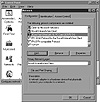
Figure 11.3 The Network Control Panel, where most Windows networking functions are configured, including network cards, protocols, and clients for file and print networking.
Of course, different folks have different strokes, so your different types of servers need different types of clients. Some common ones include the following:
- • Banyan DOS/Windows client
- • Client for Microsoft Networks
- • Novell IntraNetware client
- • Various third-party UNIX (NFS, or Network File System) clients
- • Client for Microsoft Networks
Even though Windows ships with many different manufacturers’ clients, the versions of these clients on the Windows installation CD-ROM are usually older and possibly buggier than versions you can obtain directly from the manufacturers themselves. You’re always best off getting software straight from the horse’s mouth.
| Previous | Table of Contents | Next |