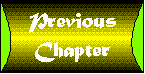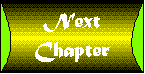Appendix A
How to Use the CD-ROM
CONTENTS
This CD-ROM contains all the applets discussed in the book, as
well as the book's directory section, fully hyperlinked, which
is a great resource to get you started exploring Java information
around the Internet.
The CD is broken into two parts:
- The Applets
- The Directory
This CD-ROM has been created in HTML and should be used on a Windows
95 system, or a Macintosh using a 68030 (or greater), or Power
PC microprocessor running System 7.5, with a browser capable of
viewing Java applets.
NOTE: This CD-ROM will not run on Windows 3.x
systems.
To Run the CD-ROM with Windows 95
- Place the CD-ROM in your CD-ROM drive.
- Launch your Java-enabled Web browser.
- From your Web browser, select Open File from the File menu.
Select your CD-ROM drive (usually D), then select the file called
welcome.htm.
To Run the CD-ROM on a Macintosh
- Place the CD-ROM in your CD-ROM drive.
- Launch your Java-enabled Web browser.
- From your Web browser, select Open File from the File menu.
Choose your CD-ROM drive and open welcome.htm.
NOTE: At the time this CD was created, only beta versions
of Java-enabled browsers were available for the Macintosh platform.
During testing we found that some functions of these browsers
were unstable.
- Launch a Java-enabled Web browser.
- Choose the Open Local File option on your browser and select
the file "welcome.htm" from the CD-ROM. Most likely
your CD-ROM will be on drive D. You will see the three main sections
of the CD-ROM.
- Click on "Java Applets" to display a list of the
applets.
We have provided the directory for you to find and explore the
applets that are all available via your Web browser. To access
the directory list and the online resources,
- Establish an online connection through your Internet Service
provider.
- Open your Web browser.
- Open the local file on the CD-ROM called "welcome.html".
Most likely your CD-ROM drive will be drive D.
- Click on the directory link.
- Click on any of the direcoty listing links on the page to
take you to that applet online.