|
To access the contents, click the chapter and section titles.
Platinum Edition Using HTML 4, XML, and Java 1.2
(Publisher: Macmillan Computer Publishing)
Author(s): Eric Ladd
ISBN: 078971759x
Publication Date: 11/01/98

CHAPTER 39
Graphics and Animation
by Mike Morgan
- In this chapter
- Displaying Graphics 1078
- Displaying Graphics Primitives 1079
- Displaying Colors 1091
- Displaying Text 1094
- Displaying Images 1101
- Adding Animation 1104
- Using the 2D API 1111
- Java Resources on the Web 1118
Displaying Graphics
Colorful graphics and animation can change a dull, static, and gray Web page into an exciting and interesting place to visit. Java provides a wide range of tools for building and displaying graphics. These tools are found in Swing (package javax.swing*), the Abstract Windowing Toolkit (AWT) package (java.awt), and especially in the Graphics2D class (java.awt. Graphics2D). Most of what you need is part of the AWT. In fact, the majority of Java’s graphics methods are contained in the Graphics class.
• For more information on the AWT, see “Using the Abstract Windowing Toolkit,” p. 1027.
• For more information on Swing, see “The Swing Architecture,” p. 1052 and “Swing Component APIs,” p. 1055.
Using Java’s Graphics Class
Java’s Graphics class provides methods for manipulating a number of graphics features, including the following:
- • Drawing graphics primitives
- • Displaying colors
- • Displaying text
- • Displaying images
- • Creating flicker-free animation
The following sections discuss all these graphics features and show how to implement them in Java applets. Along the way, you will acquire a complete understanding of the Graphics class and its methods.
You can find Java’s Graphics class in the java.awt (the Java Abstract Window Toolkit) package. Be sure to properly import the Graphics class when you use it in your code. Include the following line at the beginning of your file:
import java.awt.Graphics;
NOTE: The Graphics class is a nice class with plenty of capabilities. To graphics professionals, however, Graphics seems a bit anemic. More mature GUI platforms, such as Windows 95 and the Macintosh, support features that are not present in Graphics.
If you need to go beyond Graphics, take a look at java.awt.Graphics2D, a richer, two-dimensional graphics class. It’s described later in this chapter, in the section titled “Using the 2D API.”
Using Java’s Coordinate System
You display the various graphics you produce—lines, rectangles, images, and so on—at specific locations in an applet or application window. A simple Cartesian (x, y) coordinate system defines each location within a Java window, as shown in Figure 39.1. The upper-left corner of a window is its origin (0, 0). x increases by the number of screen pixels that you move to the right of the left edge of an applet’s window. The number of pixels you move down from the top of a window is y.
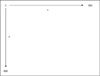
FIGURE 39.1 Java’s graphics coordinate system increases from left to right and from top to bottom.
Displaying Graphics Primitives
The Java Graphics class provides you with methods that make it easy to draw two-dimensional graphics primitives. You can draw any two-dimensional graphics primitive, including
- • Lines
- • Rectangles
- • Ovals
- • Arcs
- • Polygons
The following sections explain how to draw these graphics primitives.
Drawing Lines
Perhaps the simplest graphics primitive is a line. The Java Graphics class provides a single drawLine() method for drawing lines. The complete definition of the drawLine() method is:
public abstract void drawLine(int x1, int y1, int x2, int y2)
The drawLine() method takes two pairs of coordinates—x1, y1 and x2, y2—and draws a line between them.
The applet in Listing 39.1 uses the drawLine() method to draw some lines. Figure 39.2 shows the output from this applet.
Listing 39.1 DrawLines.java—Use Graphics Primitives to Display Two Lines
import java.awt.Graphics;
public class DrawLines extends java.applet.Applet
{
public void paint(Graphics g)
{
g.drawLine(0, 0, 400, 200);
g.drawLine(20, 170, 450, 270);
}
}
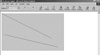
FIGURE 39.2 This applet displays two lines drawn using the drawLine() method.
Drawing Rectangles
The Java Graphics class provides six methods for drawing rectangles: drawRect(), fillRect(), drawRoundRect(), fillRoundRect(), draw3DRect(), and fill3DRect(). You can use these methods to draw and fill three designs of rectangles.
To draw a simple rectangle using the drawRect() method, use this definition:
public void drawRect(int x, int y, int width, int height)
Pass the x and y applet window coordinates of the rectangle’s upper-left corner along with the rectangle’s width and height to the drawRect() method. Assume, for example, that you want to draw a rectangle that is 300 pixels wide (width = 300) and 170 pixels high (height = 170). You also want to place the rectangle with its upper-left corner 150 pixels to the right of the left edge of the applet’s window (x = 150) and 100 pixels down from the window’s top edge (y = 100). You would write
g.drawRect(150, 100, 300, 170);
NOTE: The preceding drawRect() call assumes that you already have a Graphics object g. See Listing 39.2 for an example of where such an object might come from.
To build an applet named OneRectangle that uses the Graphics class drawRect() method, you might write code similar to that shown in Listing 39.2. Figure 39.3 shows the applet’s output.
Listing 39.2 OneRectangle.java—Display a Simple Rectangle
import java.awt.Graphics;
public class OneRectangle extends java.applet.Applet
{
public void paint(Graphics g)
{
g.drawRect(150, 100, 300, 170);
}
}
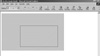
FIGURE 39.3 The rectangle displayed by this applet was built with the drawRect() method.
Use the fillRect() method if you want to draw a solid rectangle. The complete definition of the fillRect() method follows:
public abstract void fillRect(int x, int y, int width, int height)
|





