|
|
 |
 |
To access the contents, click the chapter and section titles.
Platinum Edition Using HTML 4, XML, and Java 1.2
(Publisher: Macmillan Computer Publishing)
Author(s): Eric Ladd
ISBN: 078971759x
Publication Date: 11/01/98

CHAPTER 10
Microsoft FrontPage Components
by Eric Ladd
- In this chapter
- FrontPage Overview 282
- What Are FrontPage Components? 287
- Using the Comment Component 288
- Using the Insert HTML Component 289
- Using the Timestamp Component 290
- Using the Include Page Component 291
- Using the Scheduled Image Component 291
- Using the Scheduled Include Page Component 292
- Using the Table of Contents Component 293
- Using the Hit Counter Component 294
- Using the Substitution Component 295
- Using the Confirmation Field Component 296
- Using the Page Banner Component 298
- Using the Navigation Bar Component 299
- How FrontPage Handles Imagemaps 300
- Other Automated FrontPage Features 301
FrontPage Overview
Microsoft’s FrontPage is probably one of the more misunderstood software tools available to Web content authors. Most people tend to think of it as being similar to Netscape’s Composer or one of the other popular WYSIWYG Web page authoring programs. If you’ve only seen the FrontPage Editor, it’s easy to understand why you might think this.
If you consider the entire FrontPage suite, however, you realize that FrontPage is actually an end-to-end Web site management tool. You can use FrontPage to get a Web site’s basic structure in place, to prepare each of the individual documents in the site, to check for broken links, to assign and track Web site support tasks, and to set up site navigation resources. Additionally, you can integrate FrontPage with an image-editing tool, such as Microsoft’s Image Composer, to support your graphics work or with your browser to make it easy to download pages from the Web and edit them. FrontPage makes page design a snap with seven site templates, more than fifty page templates (including many for framed documents), and dozens of ready-to-use graphic themes and clip art images. Tasks such as connecting to a back-end database or setting up an advanced page component, such as a Java applet, become simple, thanks to supporting wizards and dialog boxes. In short, FrontPage can help you with almost any Web site management task you can imagine from the initial creation of the site up through maintenance.
One feature that was introduced in earlier versions of FrontPage is the WebBot. WebBots are preprogrammed chunks of functionality that you can drop onto a page as easily as you would an HTML tag. When a server detects code in an HTML file that indicates the use of a WebBot, it takes the appropriate action to translate the code into something that a browser would understand—possibly an HTML tag or a call to a program residing on the server. The end result is that users see CGI-like functionality on their browser screen, and the page author didn’t have to write a line of program code to accomplish it.
WebBots are still around in the current release of FrontPage, but they have been renamed FrontPage Components. This chapter introduces you to the various FrontPage Components, shows you how to place them on your pages, and shows how a FrontPage-compliant server interprets them to produce a result on a user’s browser screen.
Before diving into a discussion about FrontPage Components, it’s helpful to set the stage by taking a look at the entire FrontPage suite. In the broadest sense, FrontPage is a client-server application that supports a myriad of Web site management tasks. On the client side, you have two major program components:
- • FrontPage Explorer—Helps you with duties such as setting up a site’s structure, checking for broken links or missing image files, applying graphical themes to your site, and controlling editorial access to individual pages. The Explorer also enables you to view your site in several ways, including graphical depictions of navigation and hyperlinks (see Figure 10.1).
- • FrontPage Editor—Meant for supporting you in page creation work. You can use one of the Editor’s many templates to start a page, or you can begin with a blank page to create your own design. On the Editor’s Normal tab (see Figure 10.2), you can compose a page as you would have it look in a Web browser by typing in your text, dropping in images, horizontal lines, and form fields, and using the extensive menu or toolbar options.
While you compose the page on the Normal tab, the code to produce the page is being generated on the HTML tab (see Figure 10.3). Authors who prefer to work with raw code can jump to this tab at any time to make quick edits as needed.
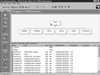
FIGURE 10.1 The FrontPage Explorer’s Navigation view enables you to see your site’s hierarchical structure.
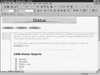
FIGURE 10.2 The Normal tab is the WYSIWYG work area within the FrontPage Editor.

FIGURE 10.3 FrontPage also enables you to work with raw HTML code, although not much support is available for placing tags into the code other than by typing them in by hand.
Because it’s important to test your work by looking at it in a browser, the FrontPage Editor also comes with a Preview tab that gives you an idea of how a page will look to an end user. Figure 10.4 shows you a preview of the WYSIWYG page you saw in Figure 10.2.
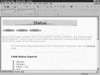
FIGURE 10.4 The Preview tab gives you an idea of what a visitor to your site will see.
|
 | Even if you look at your pages from the Preview tab, it’s still a good idea to look at them in a full-fledged browser program, too. Additionally, some elements on a document you create with FrontPage may not be visible unless you’re requesting the page from a FrontPage-compliant server.
|
|
On the server side of FrontPage, support needs to be in place for FrontPage’s many interactions with the Web server. The FrontPage Explorer can read a Web site (or Web, in FrontPage lingo) right off a server and can publish a Web page you’re working on back to a server. Additionally, automated functions such as FrontPage Components, page transitions, and hover buttons need to be processed by the server. It’s easy to understand how you get the client-side components of FrontPage in place—you just install them on your hard drive—but it’s probably less clear as to how you get FrontPage’s server-side components installed.
|






